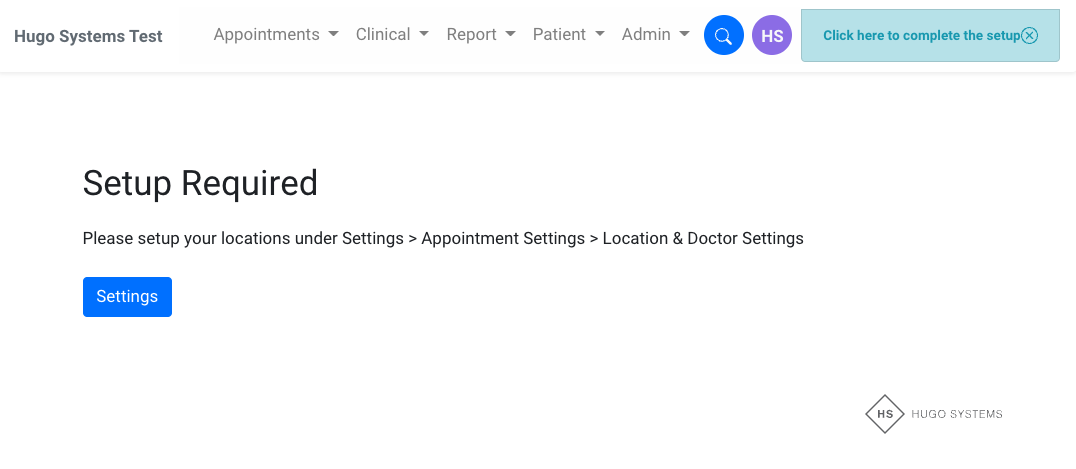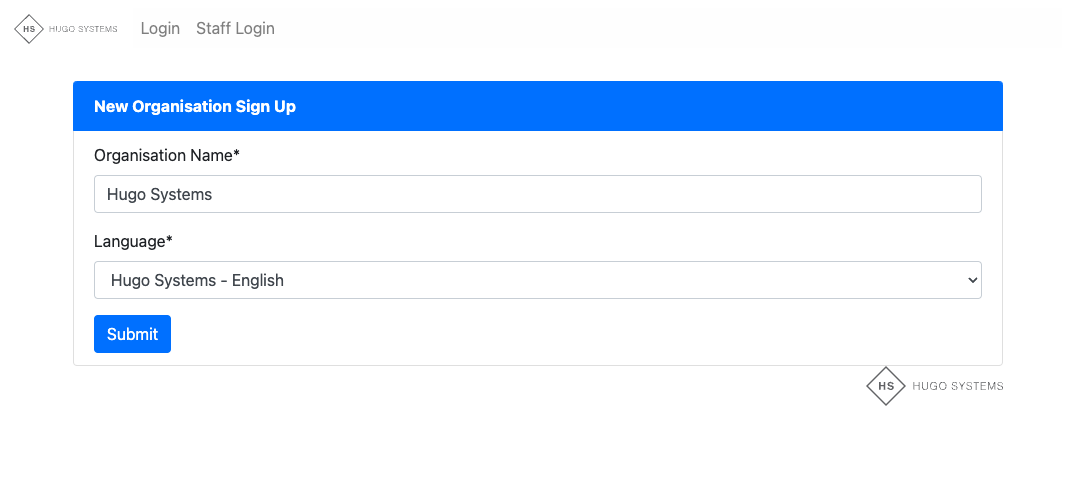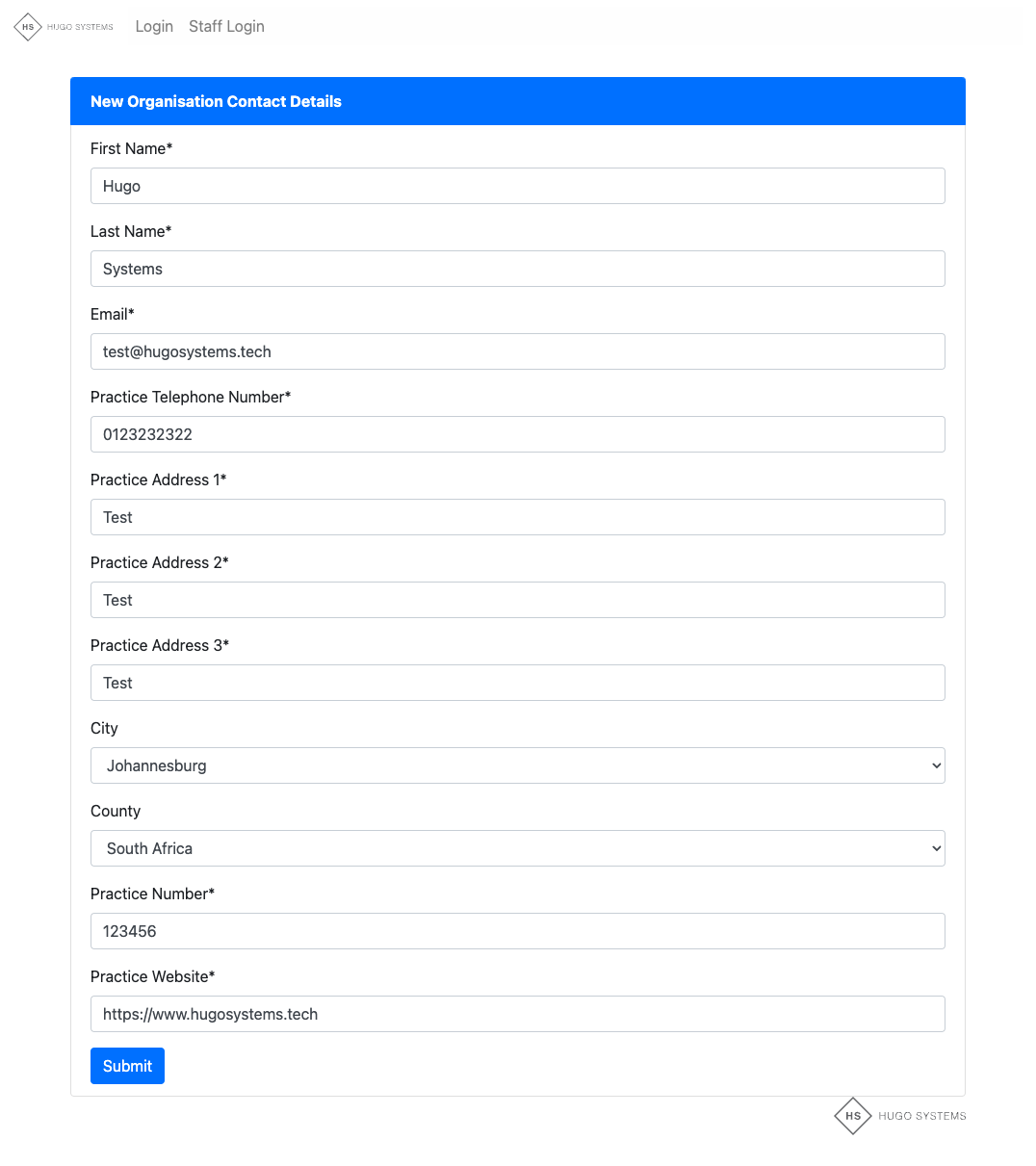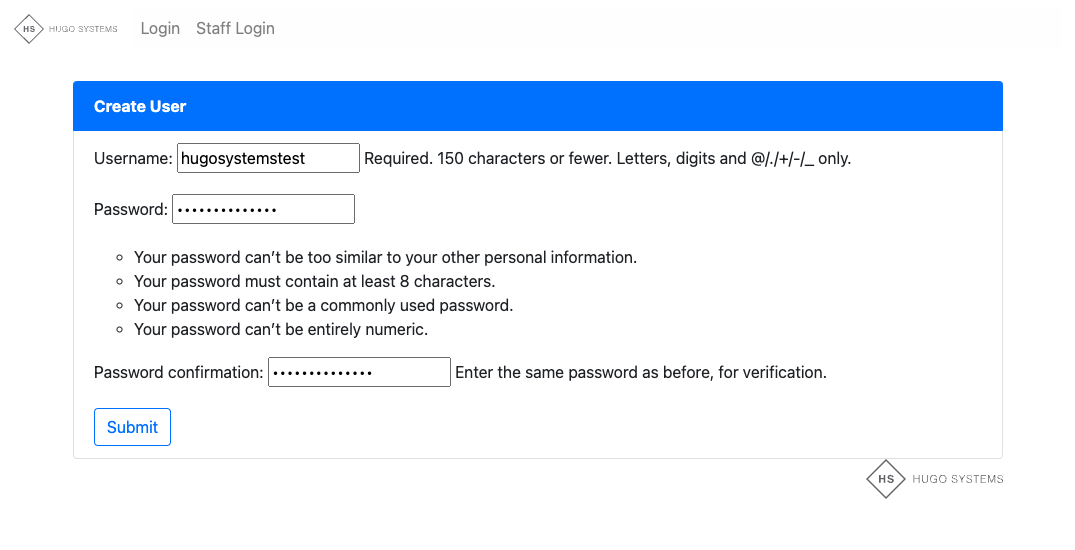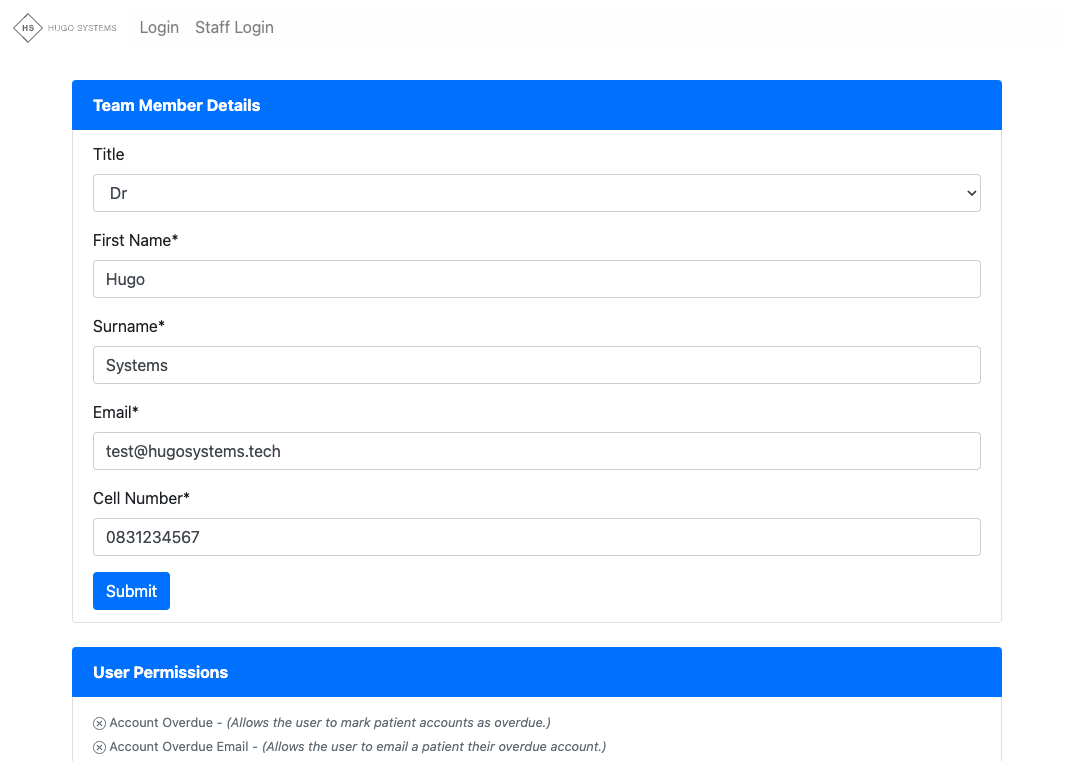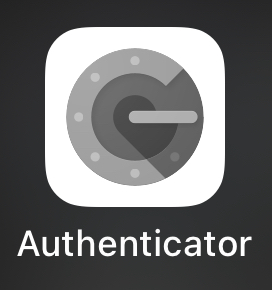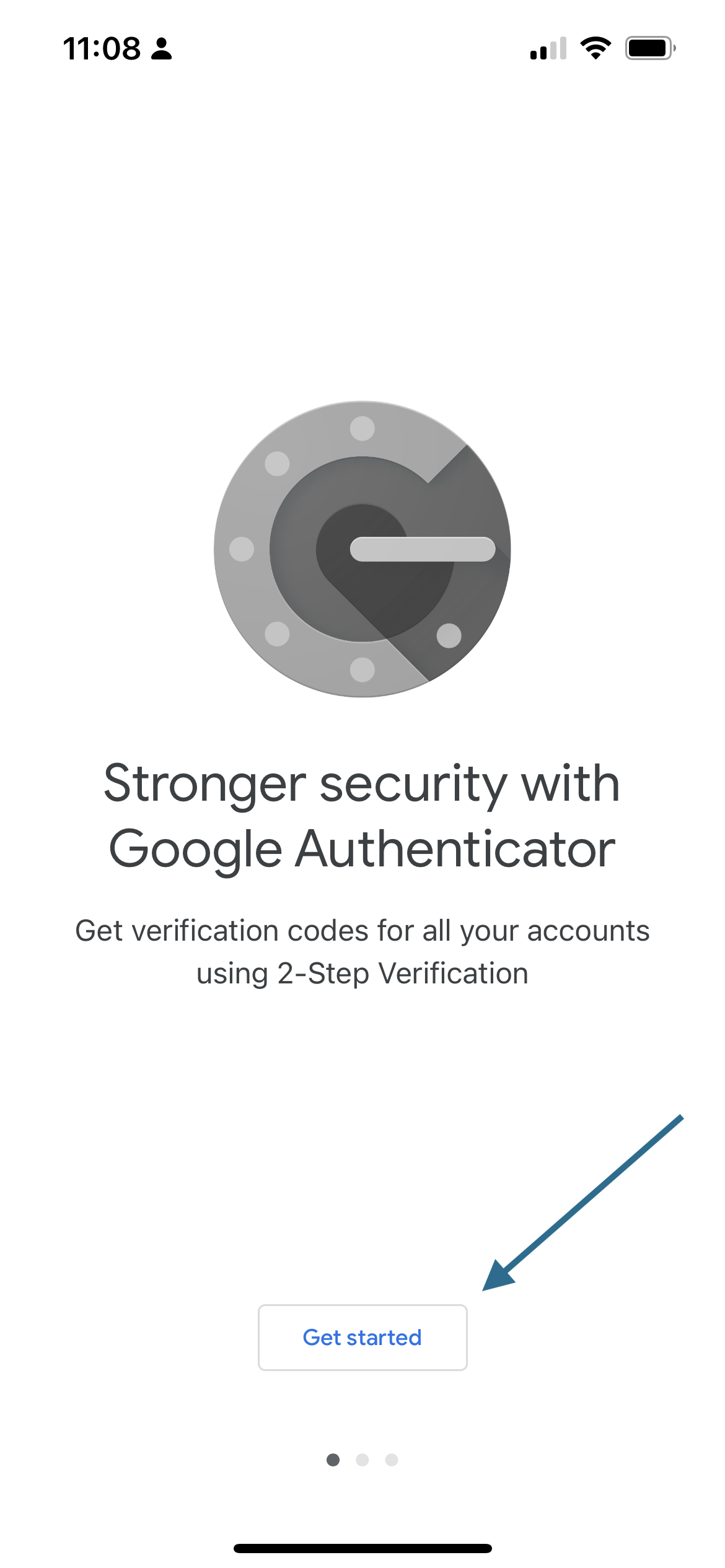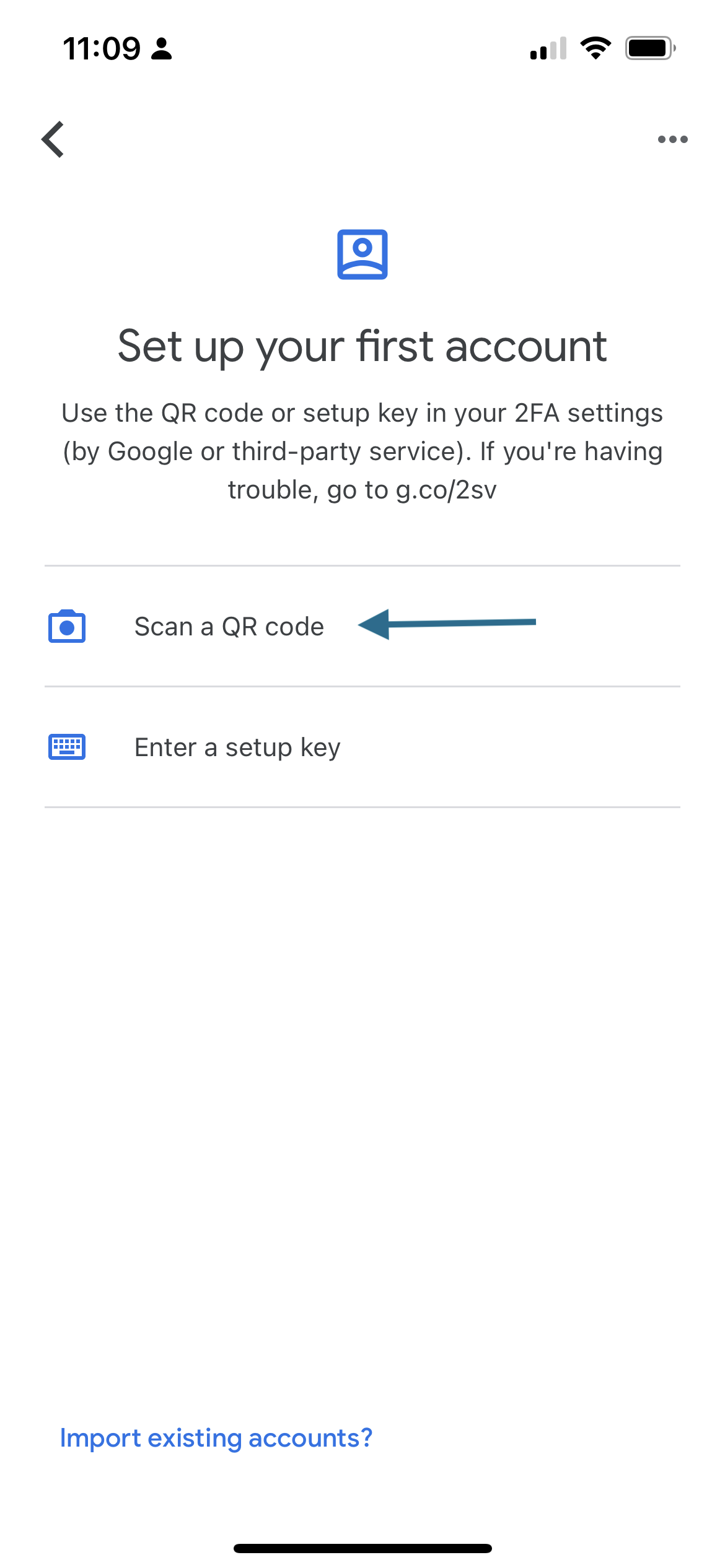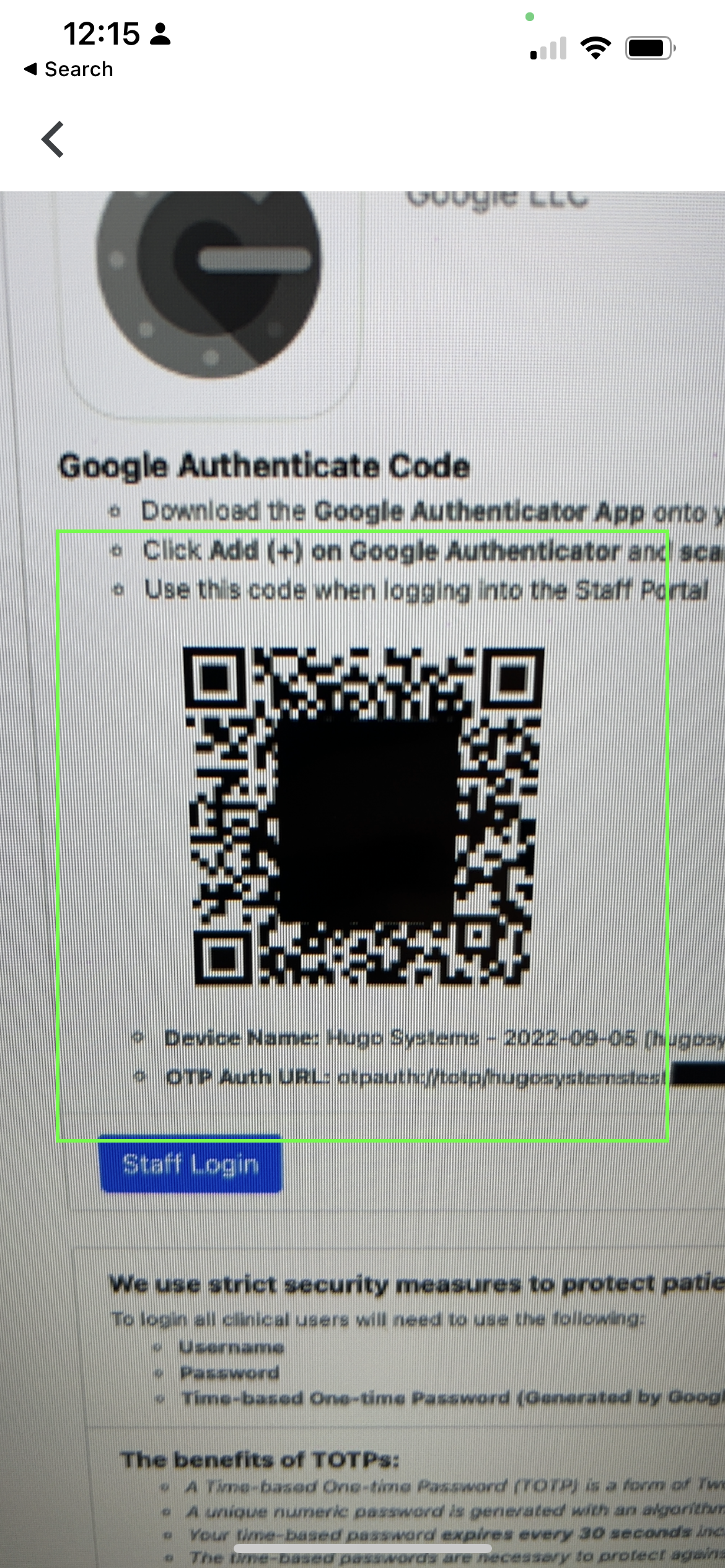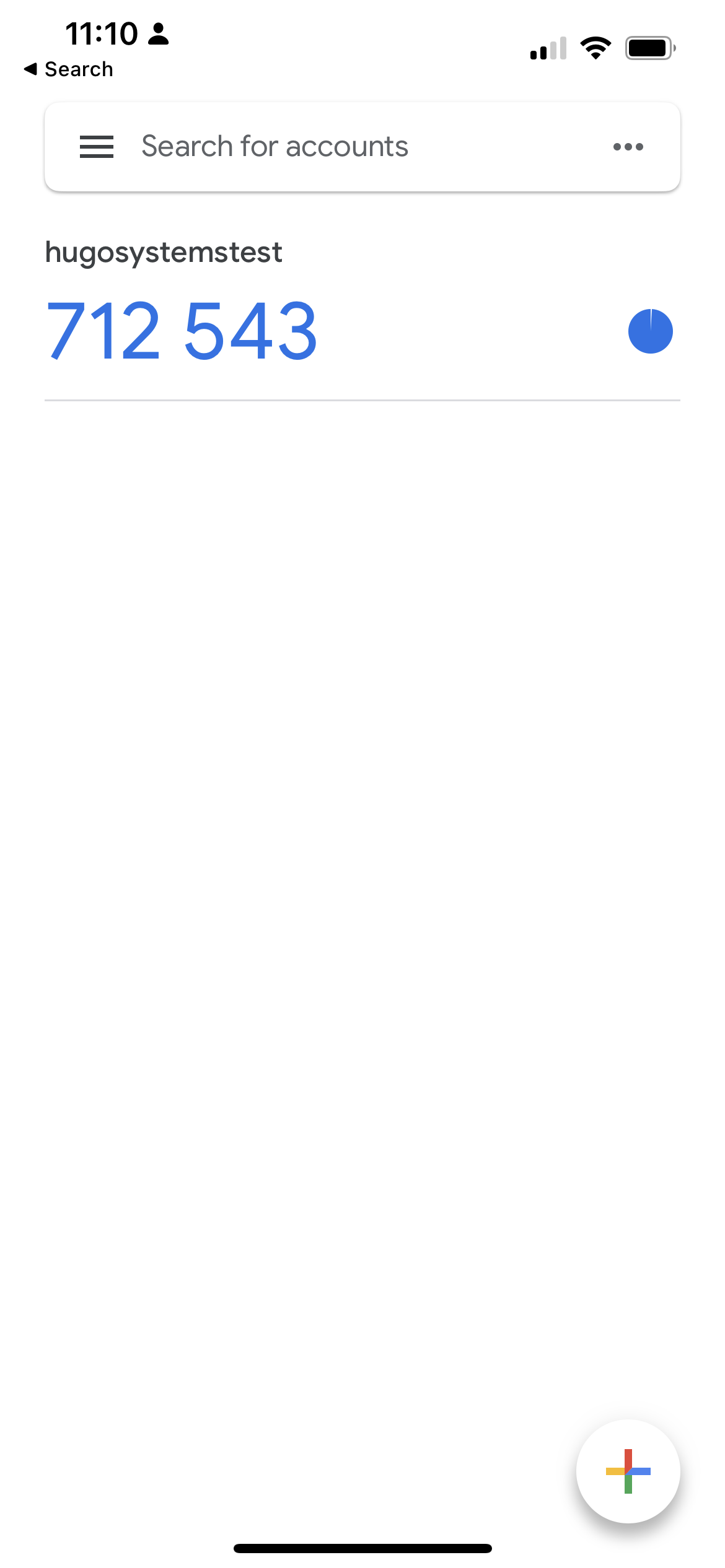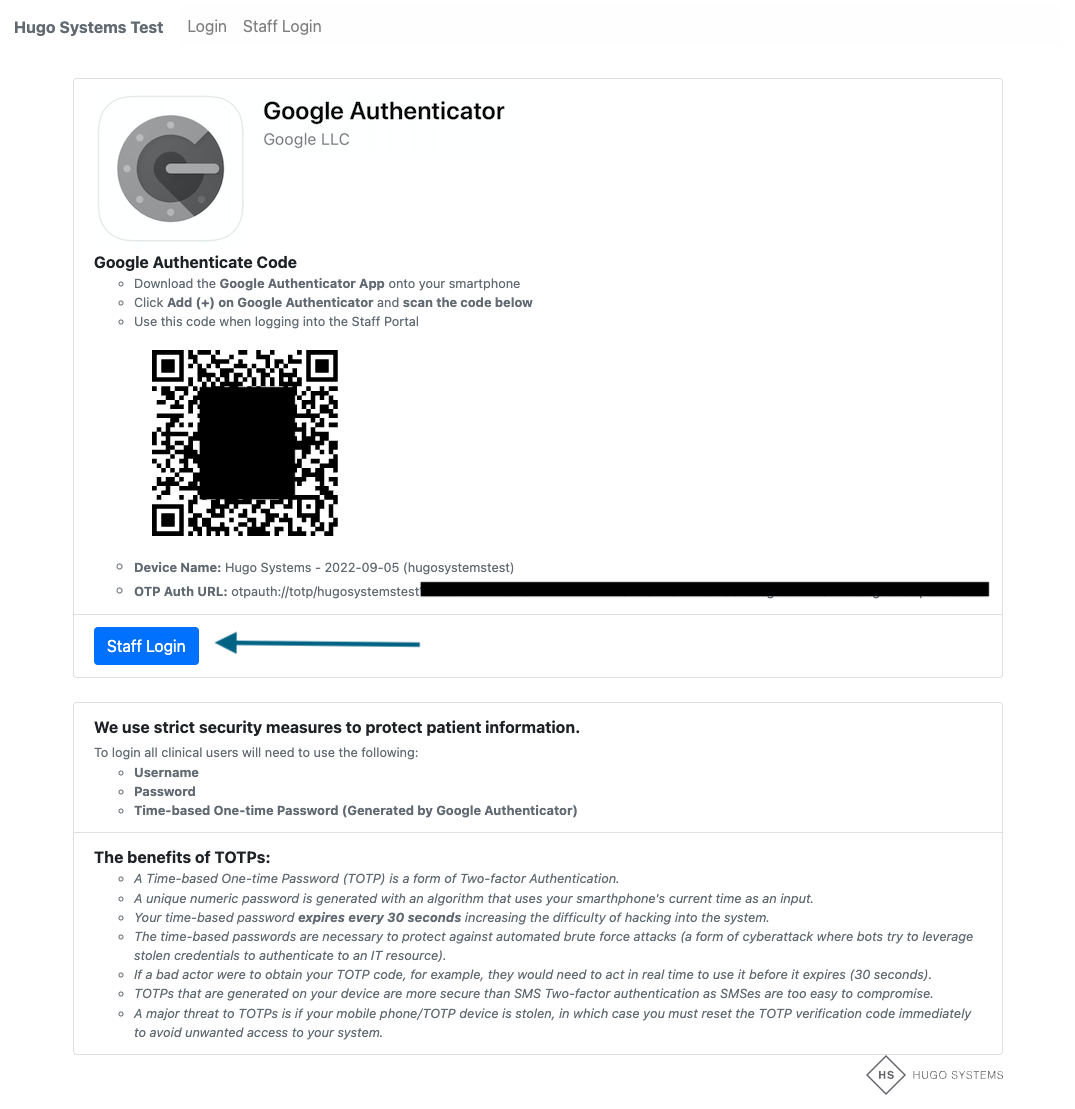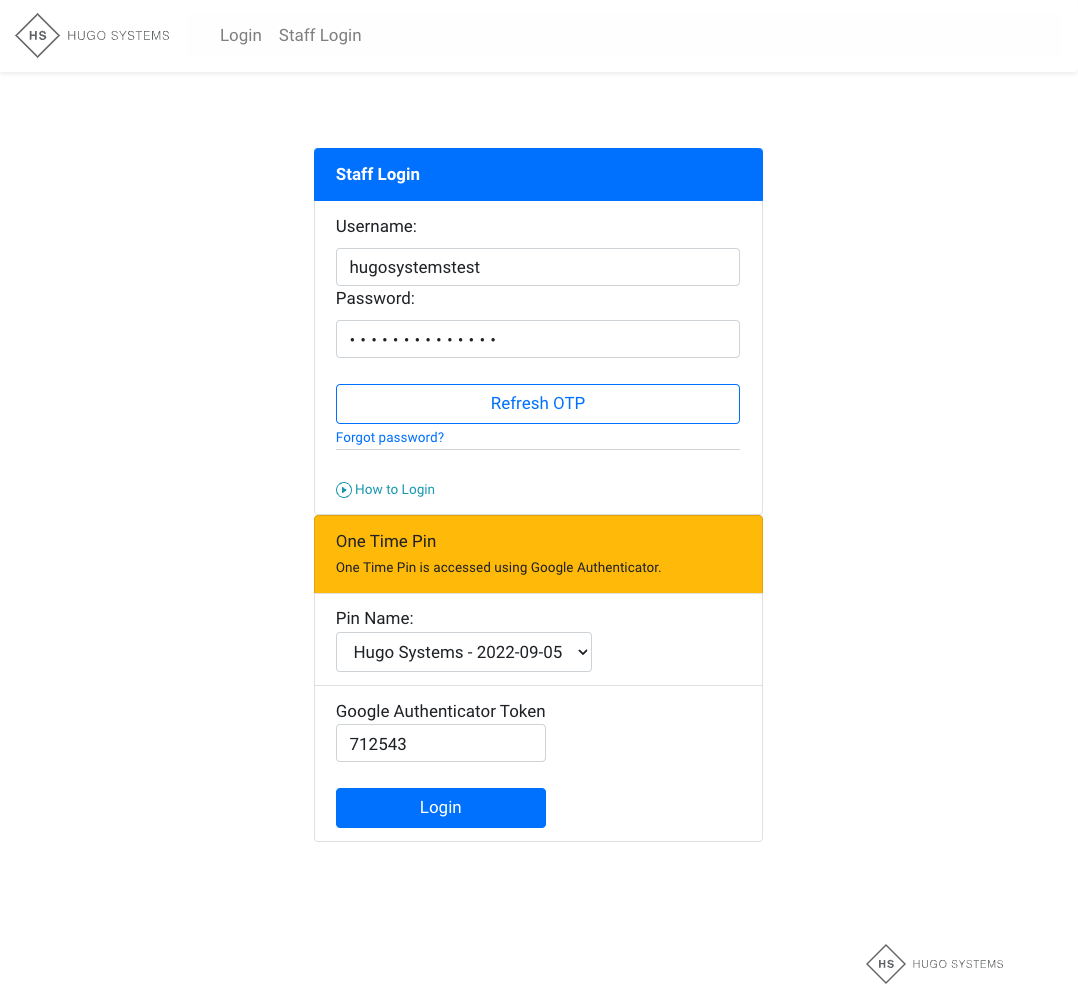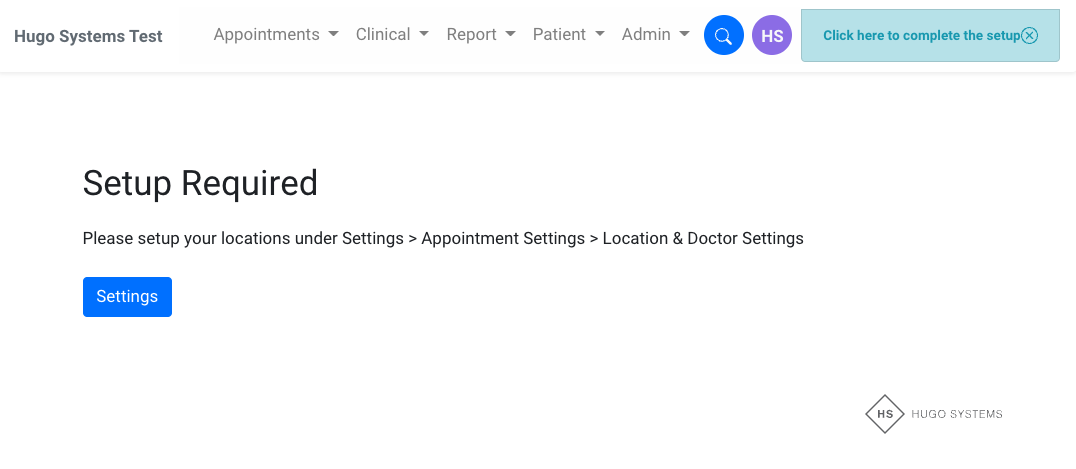Getting Started
- Signing up to Hugo Systems is easy.
- Follow the Sign Up link sent to you by one of our team.
Step 1: Set your organisation name and language
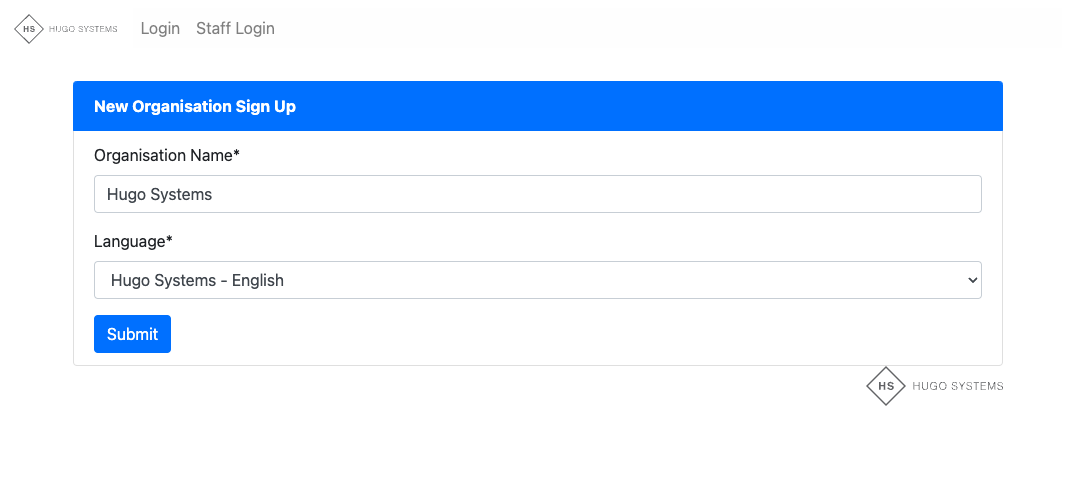
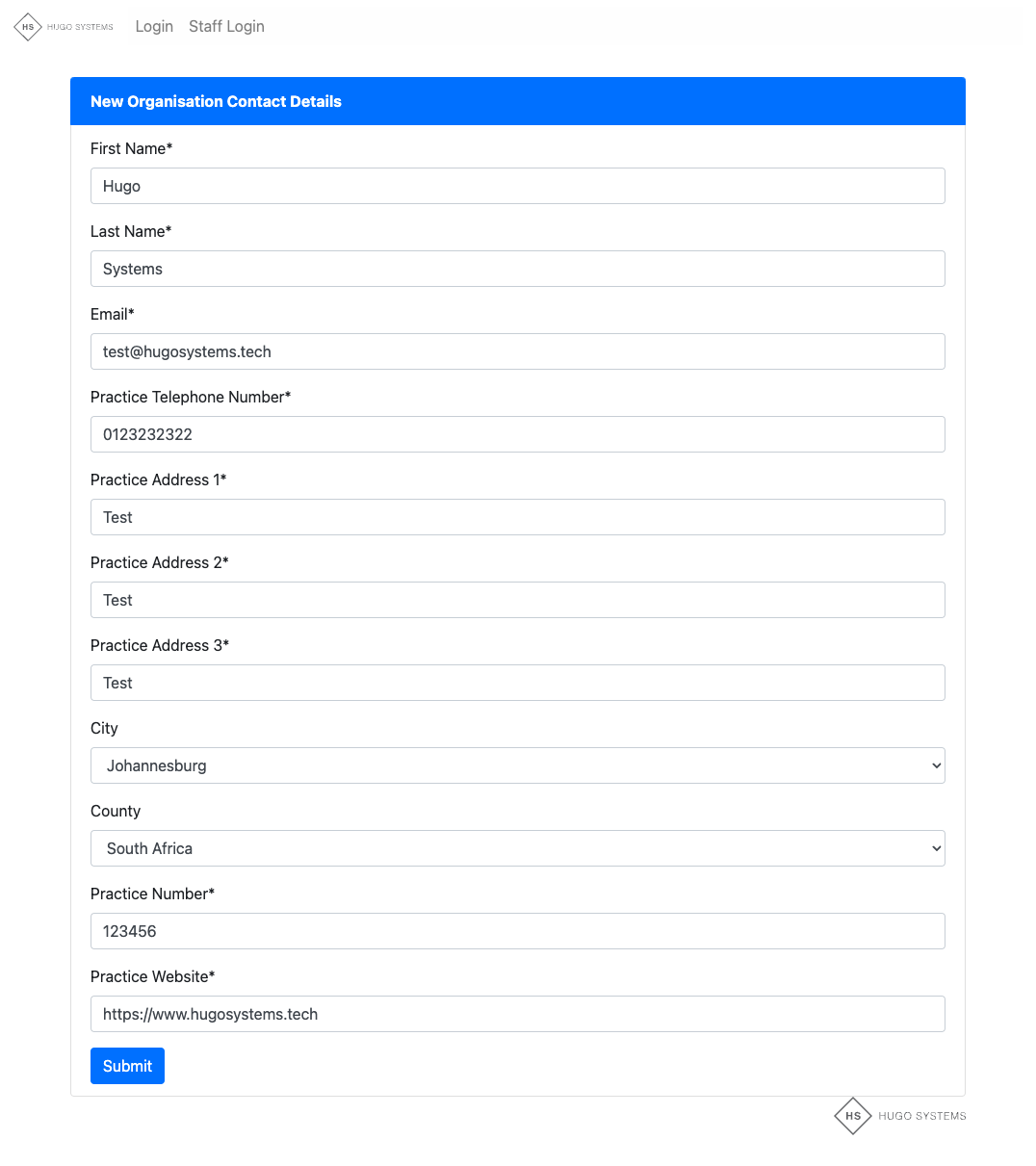
Step 3: Set your Username and Password
- Keep your Username and Password safe
- You will need them again at Step 12
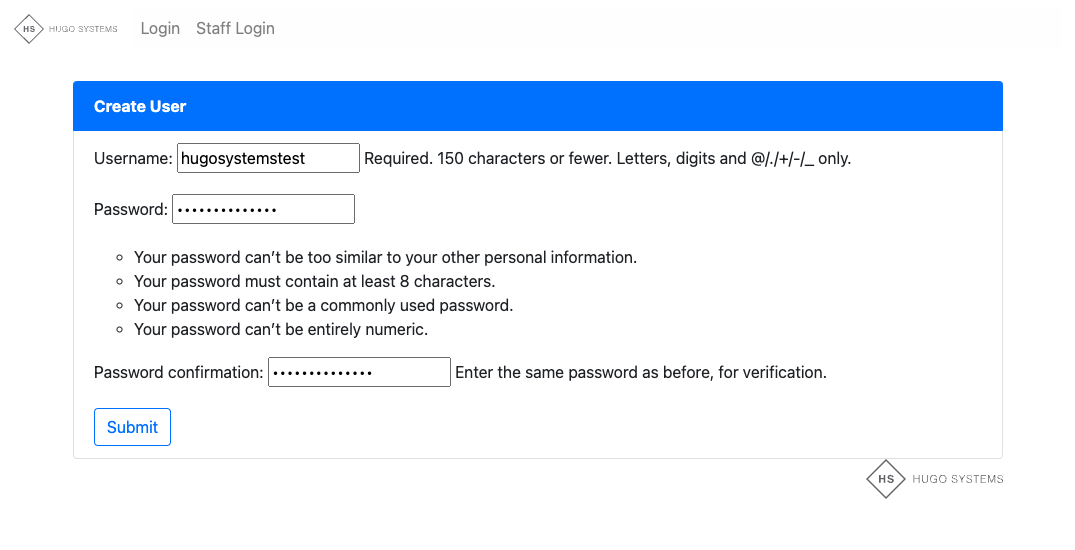
Step 4: Set your main user’s details
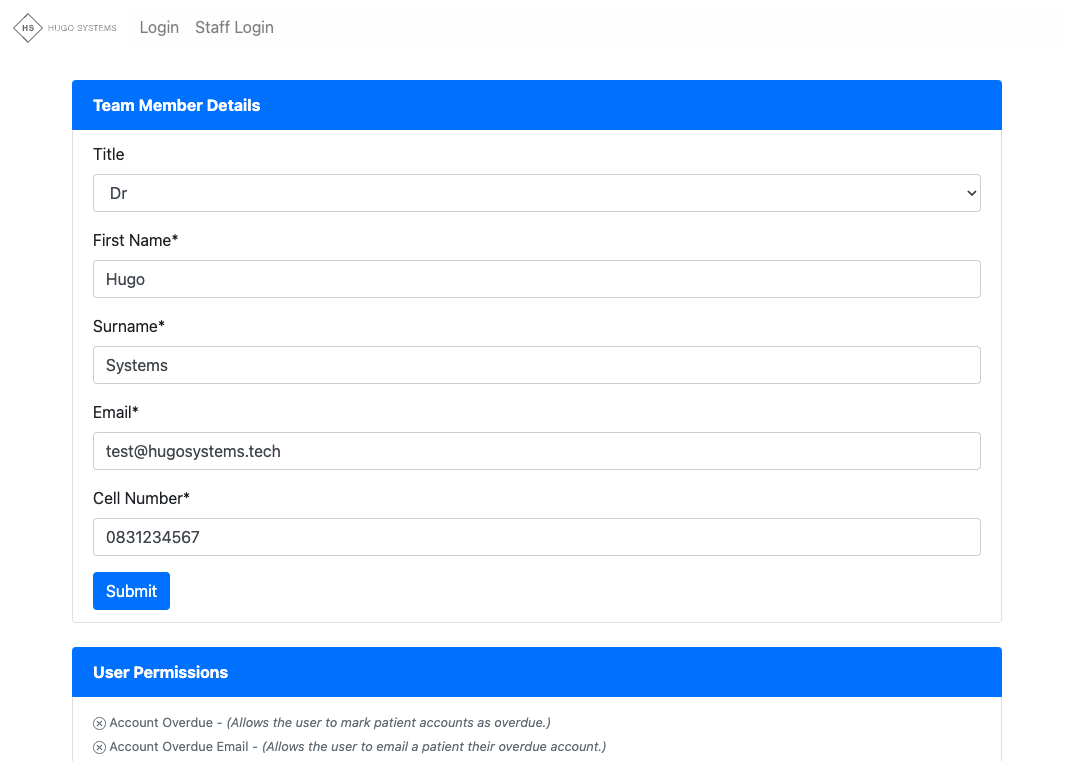
Step 5: Confirm your email address
- Check your registered email and click on the link to activate your Hugo Systems account

Step 6: Setup your Authenticator App
- Download Google Authenticator OR another Authenticator App from the Apple iStore or Android Play Store
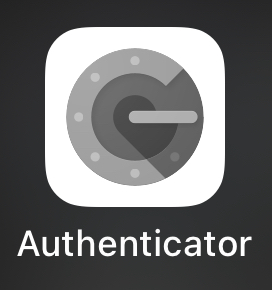
Step 7: Click Get Started
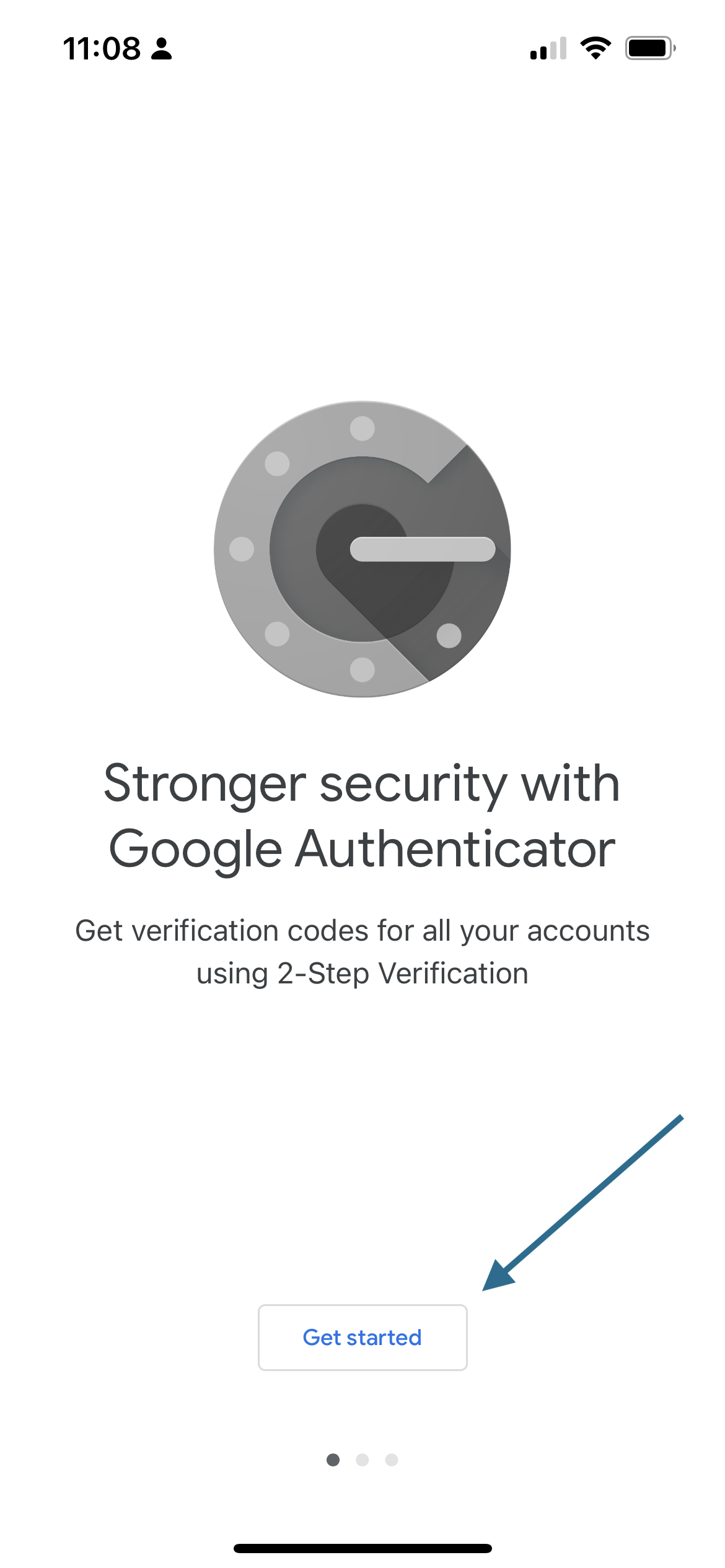
Step 8: Click Scan a QR Code
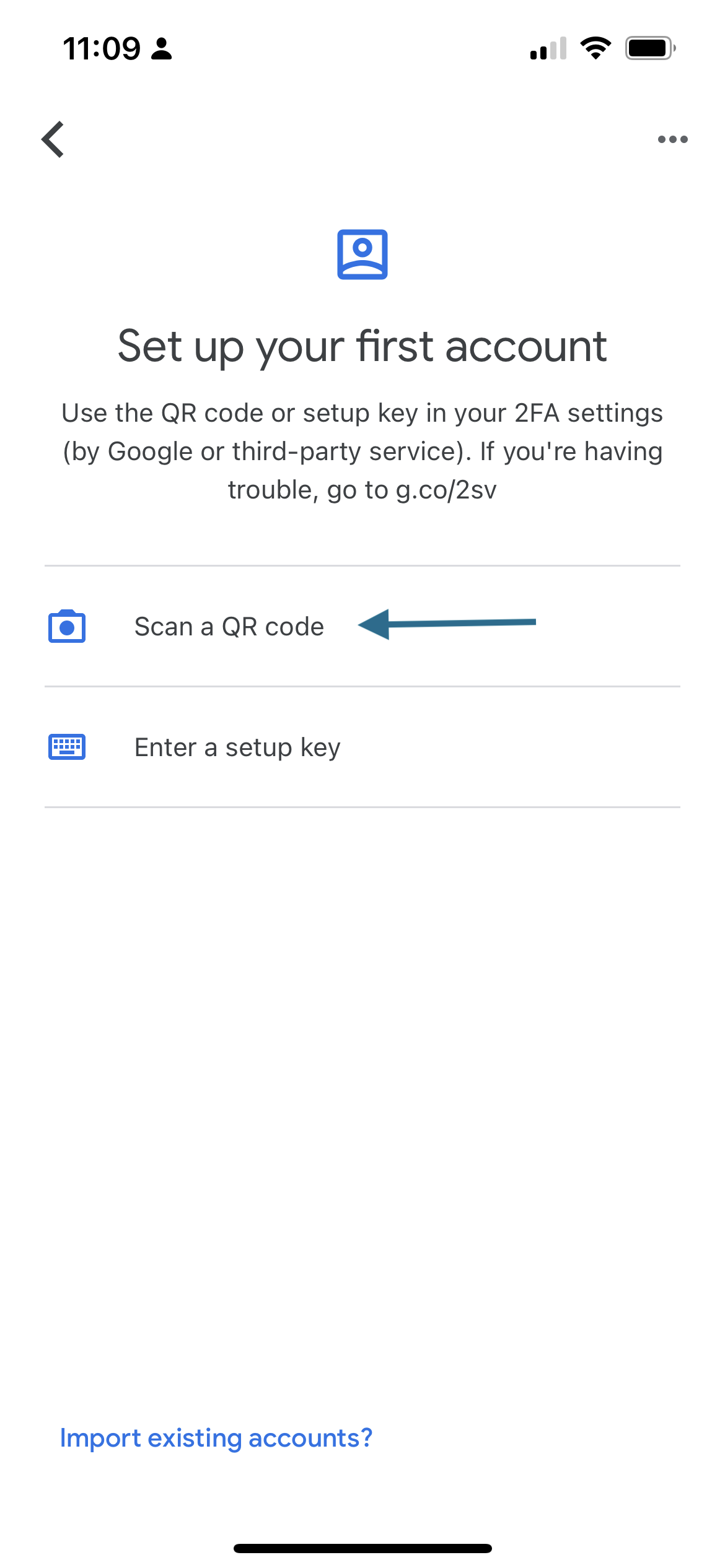
Step 9: Scan the QR Code on the Webpage
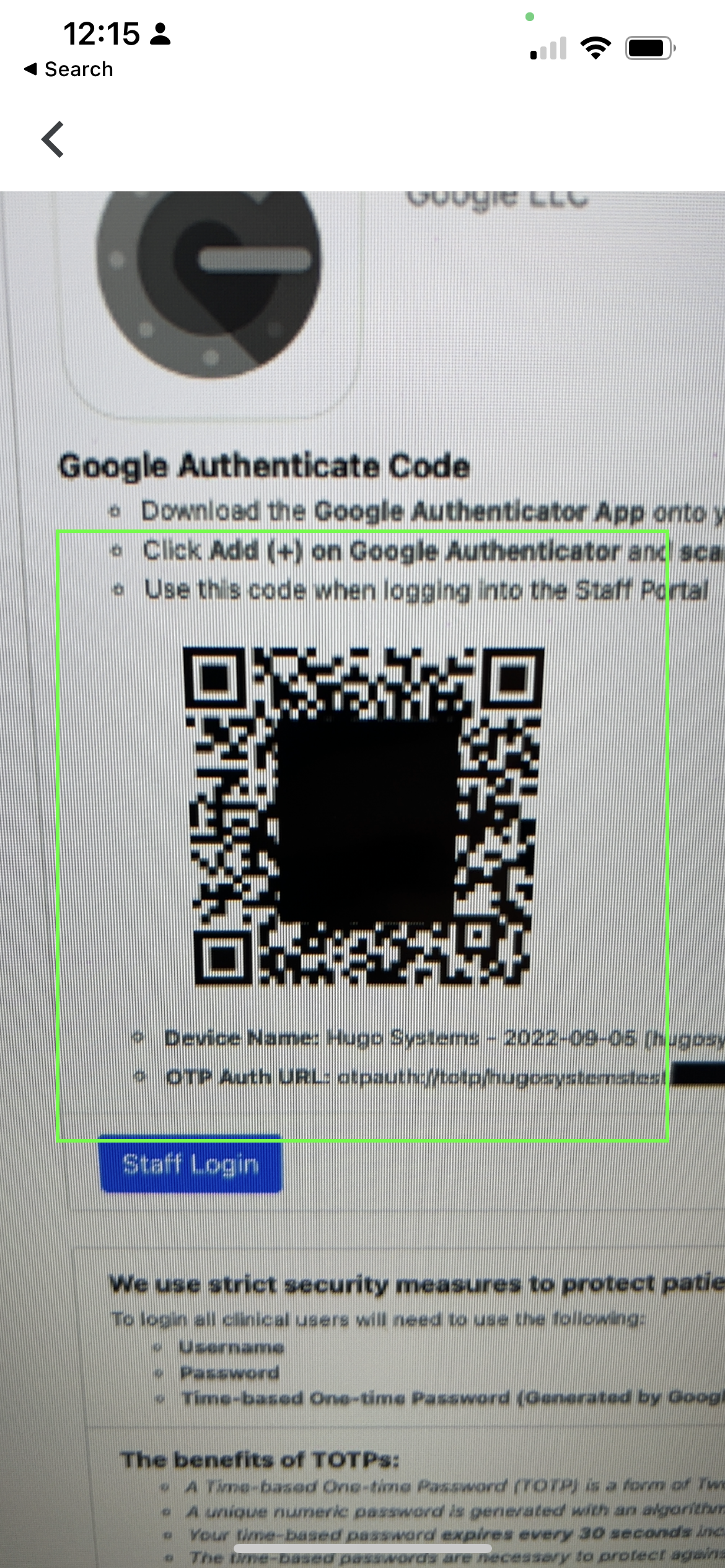
Step 10: Your expiring authentication code is setup
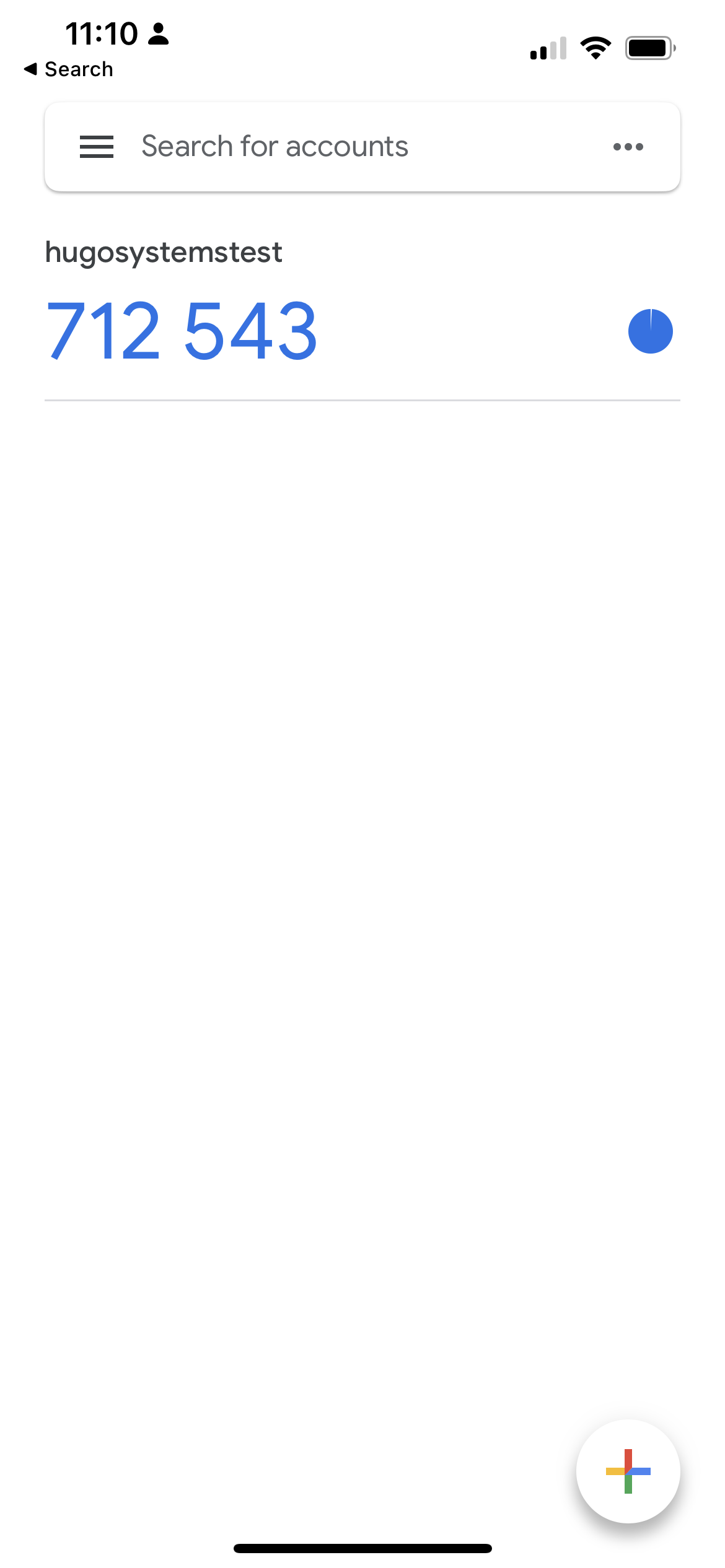
Step 11: Click Staff Login
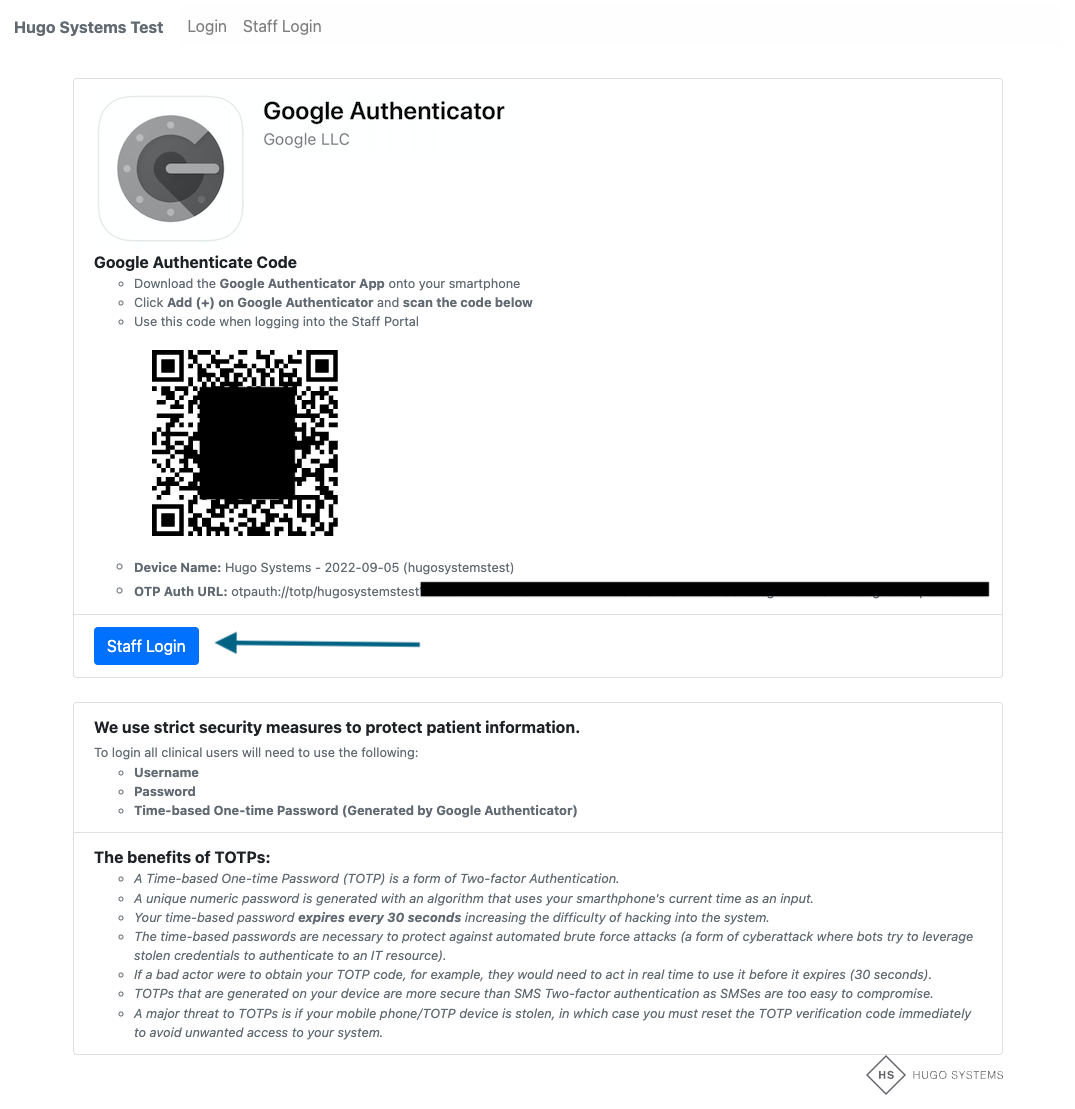
Step 12: Login
- Type in your Username and Password set up in Step 3
- Click Refresh OTP
- Type in your Google Authenticator Token before it expires
- Click Login
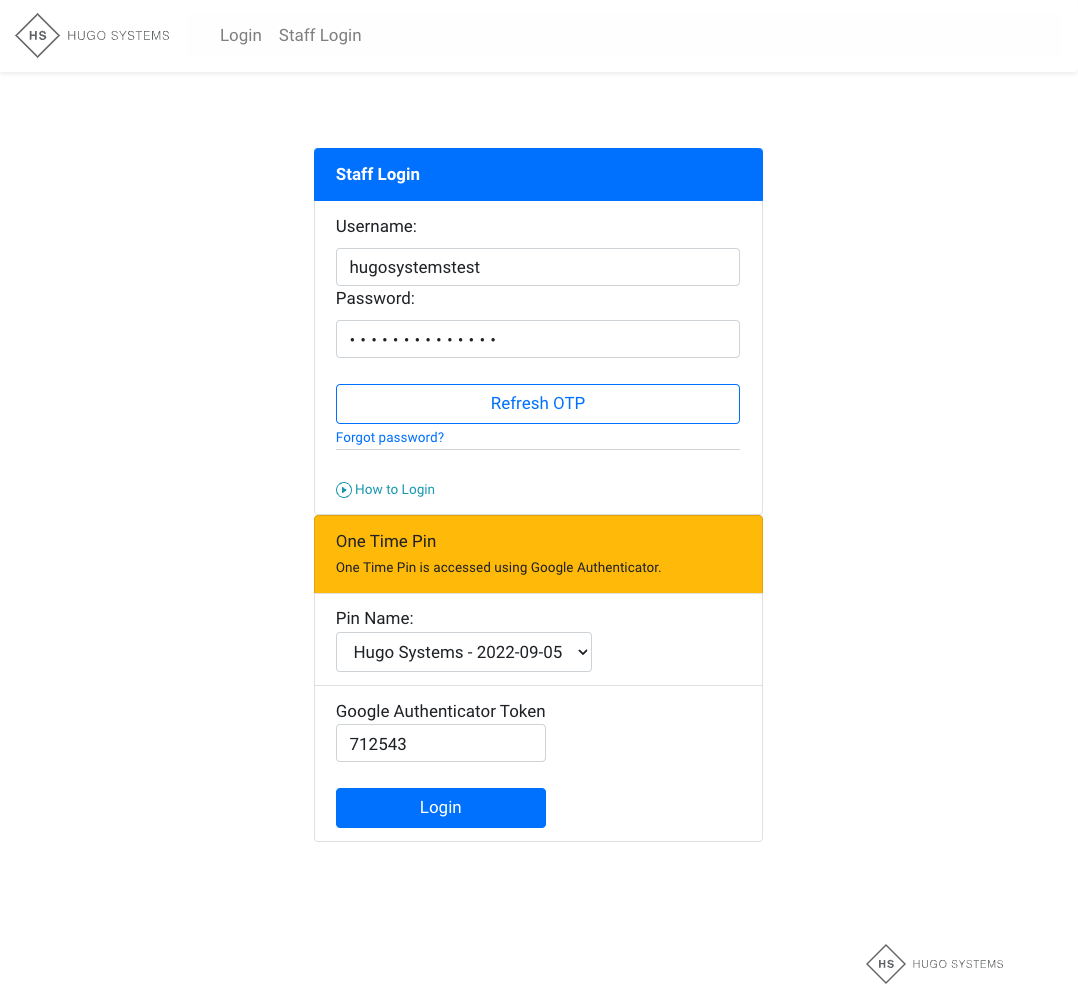
Step 13: Setup Required
- The first time you log in you will be prompted to continue your setup.
- Learn more about Hugo Systems Settings here