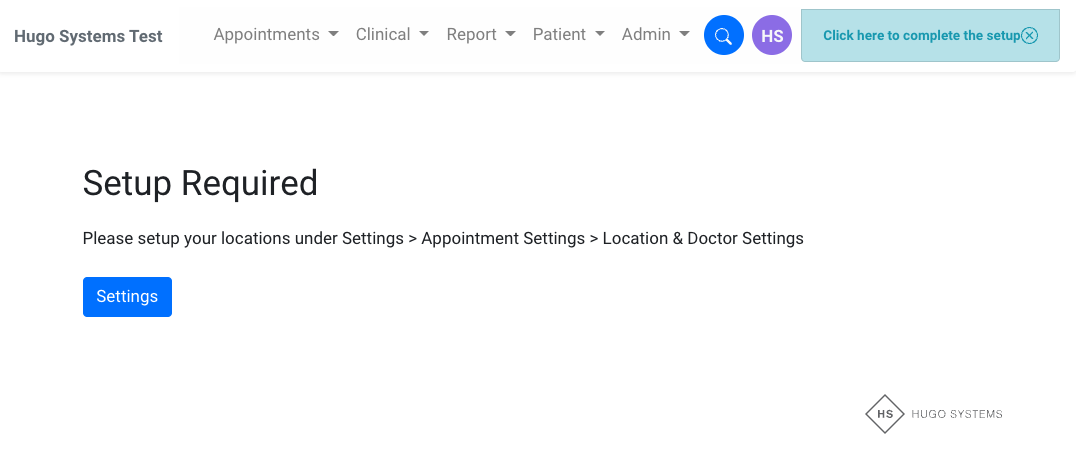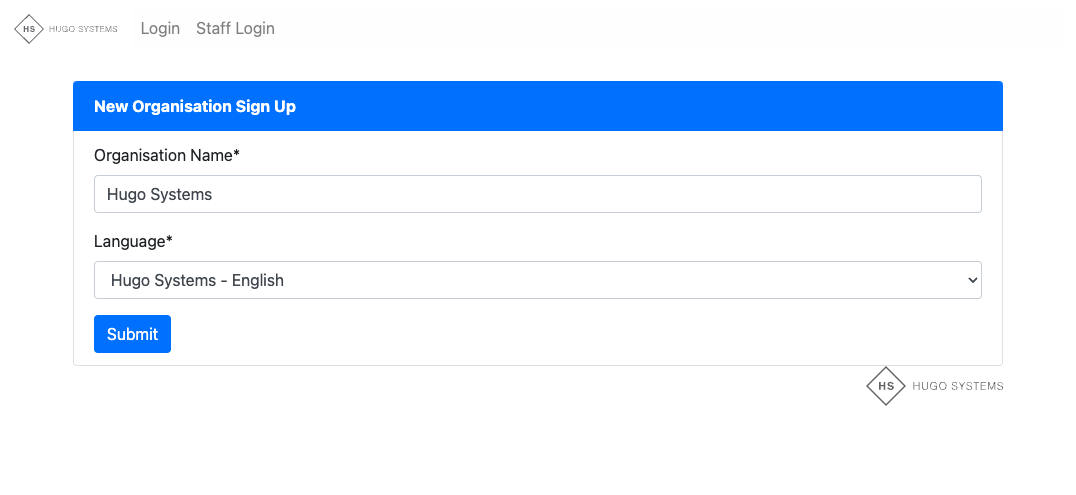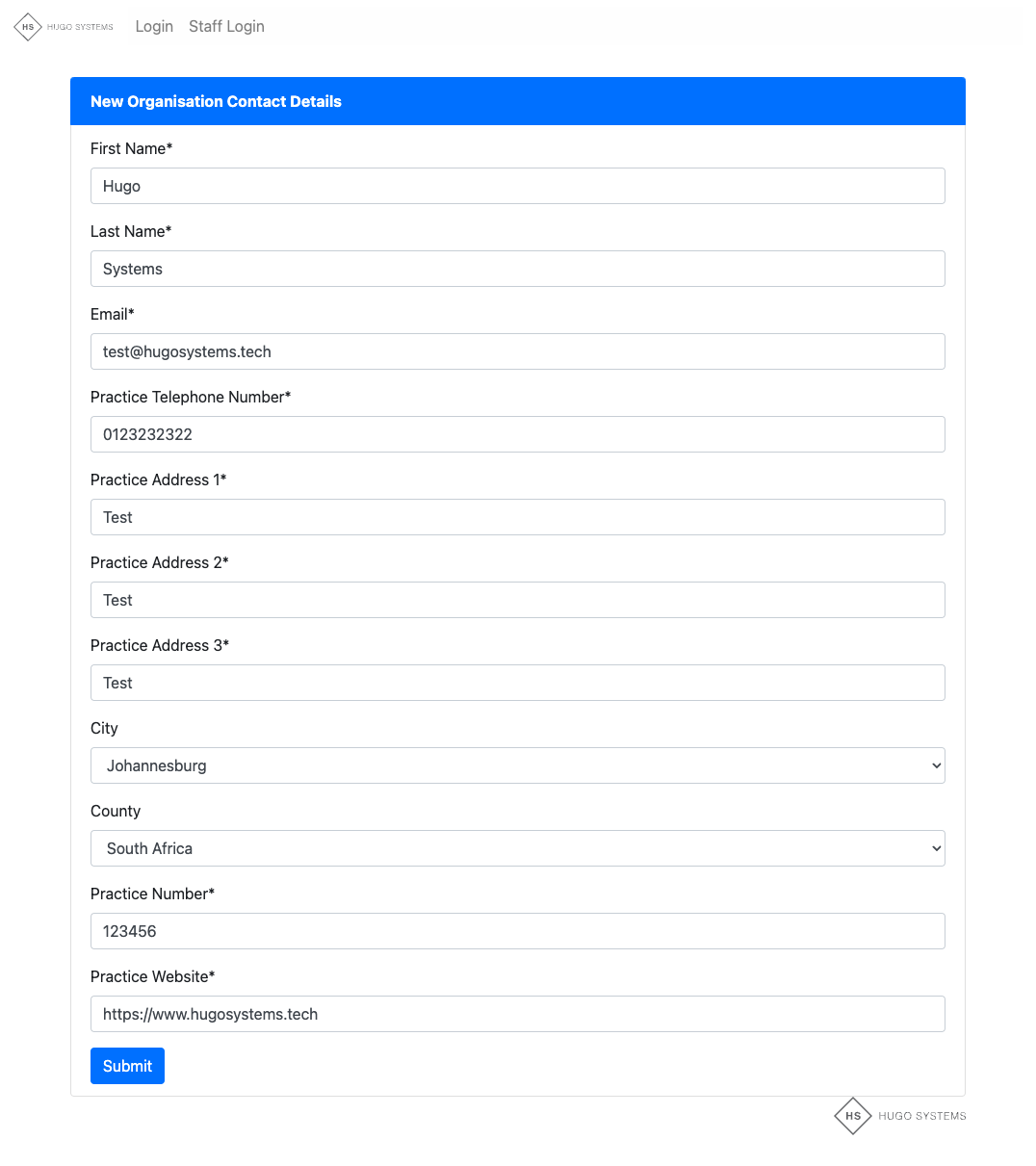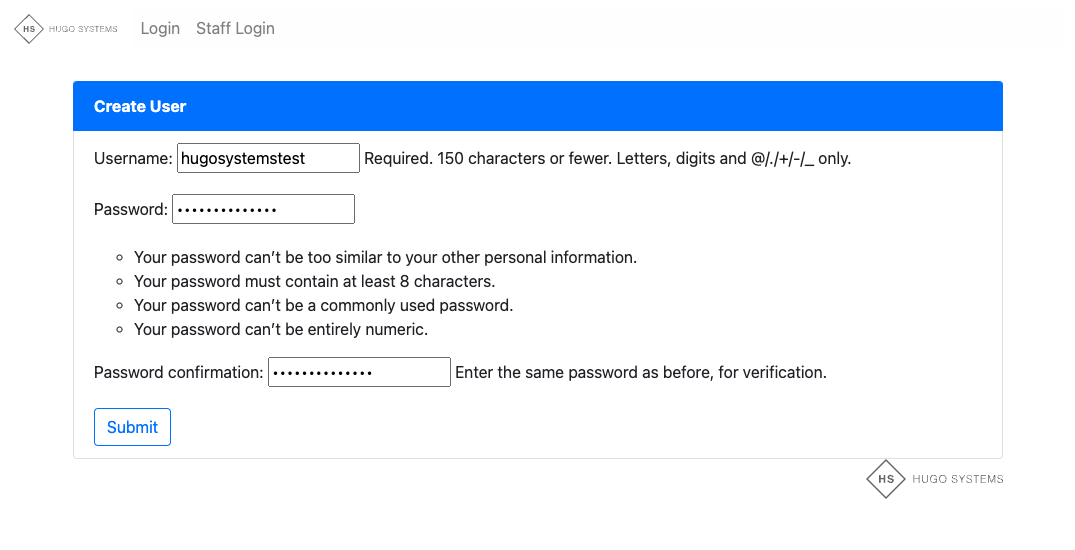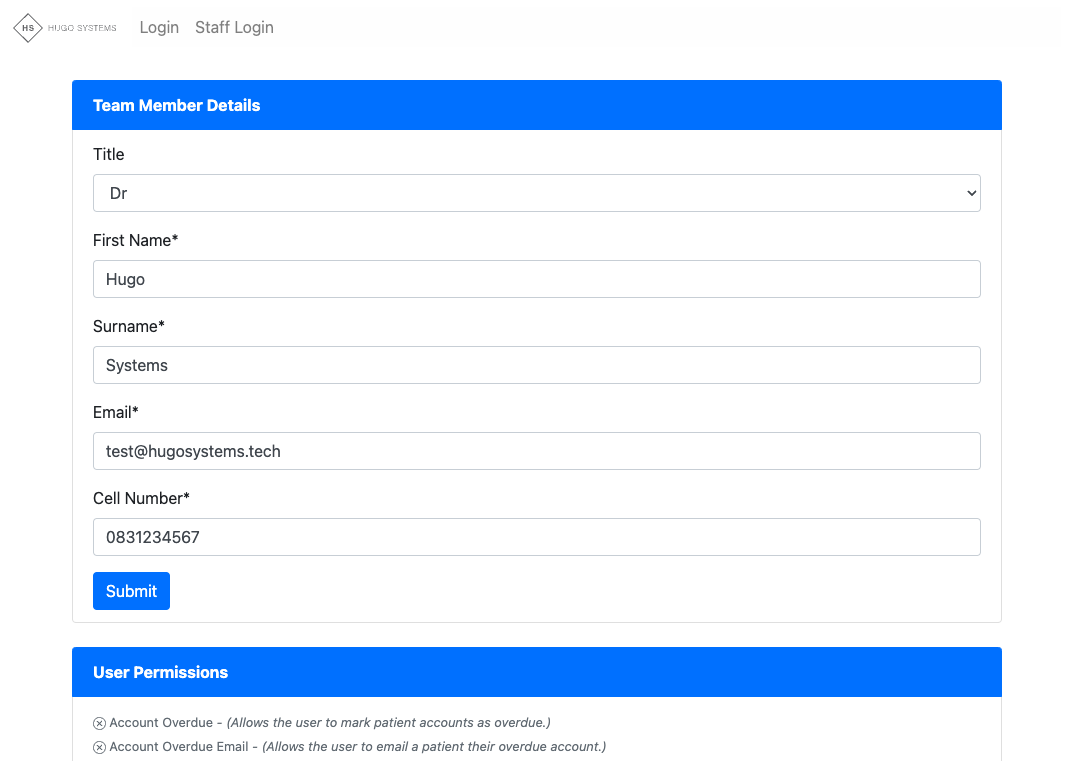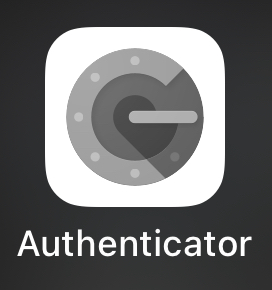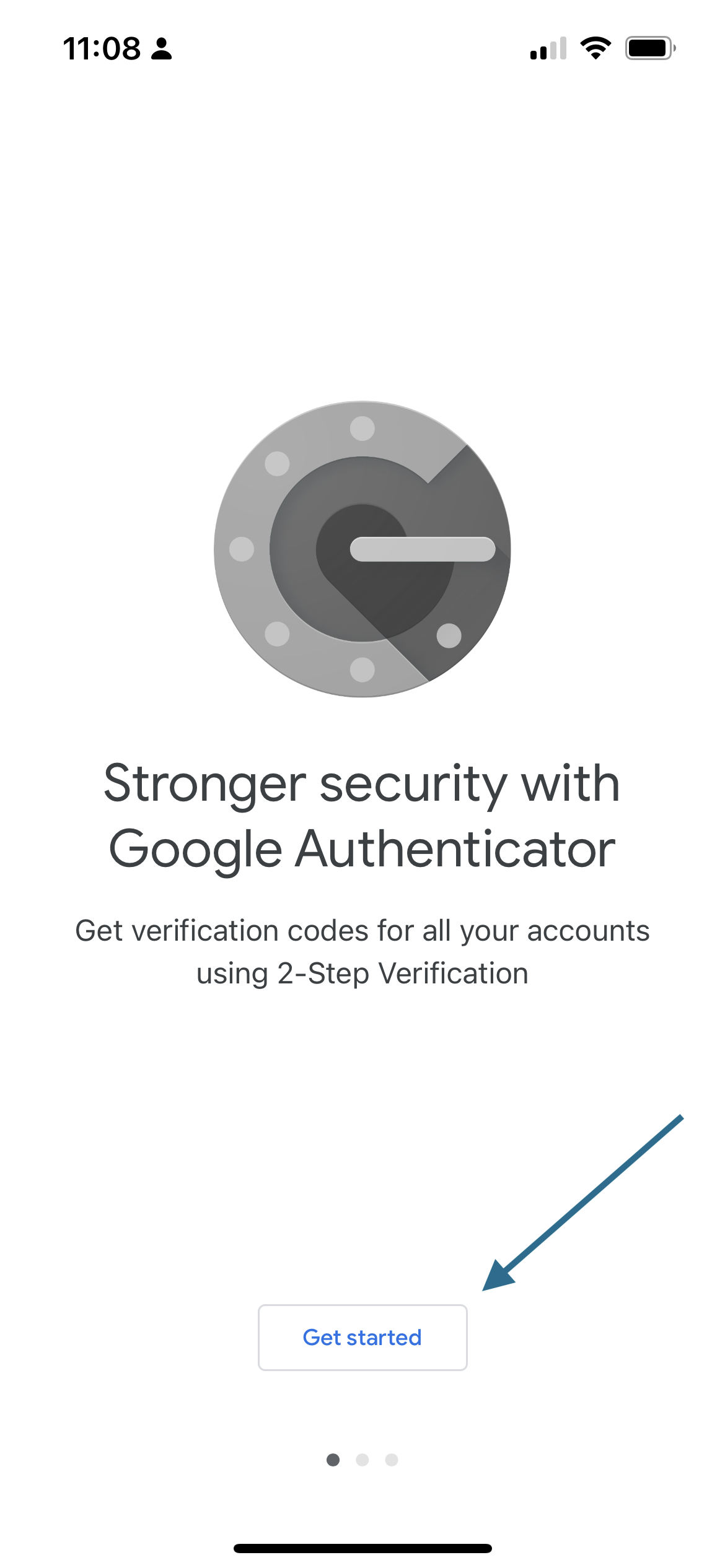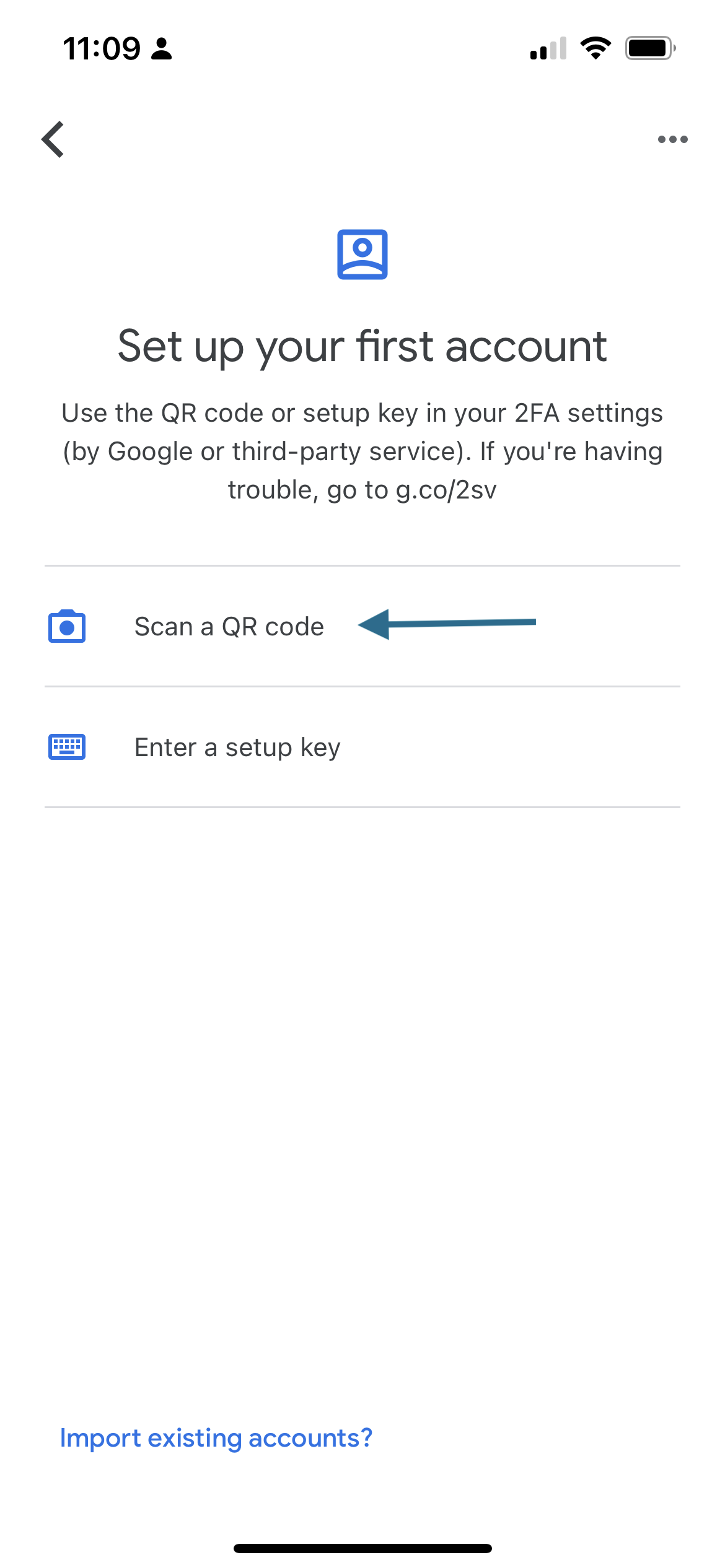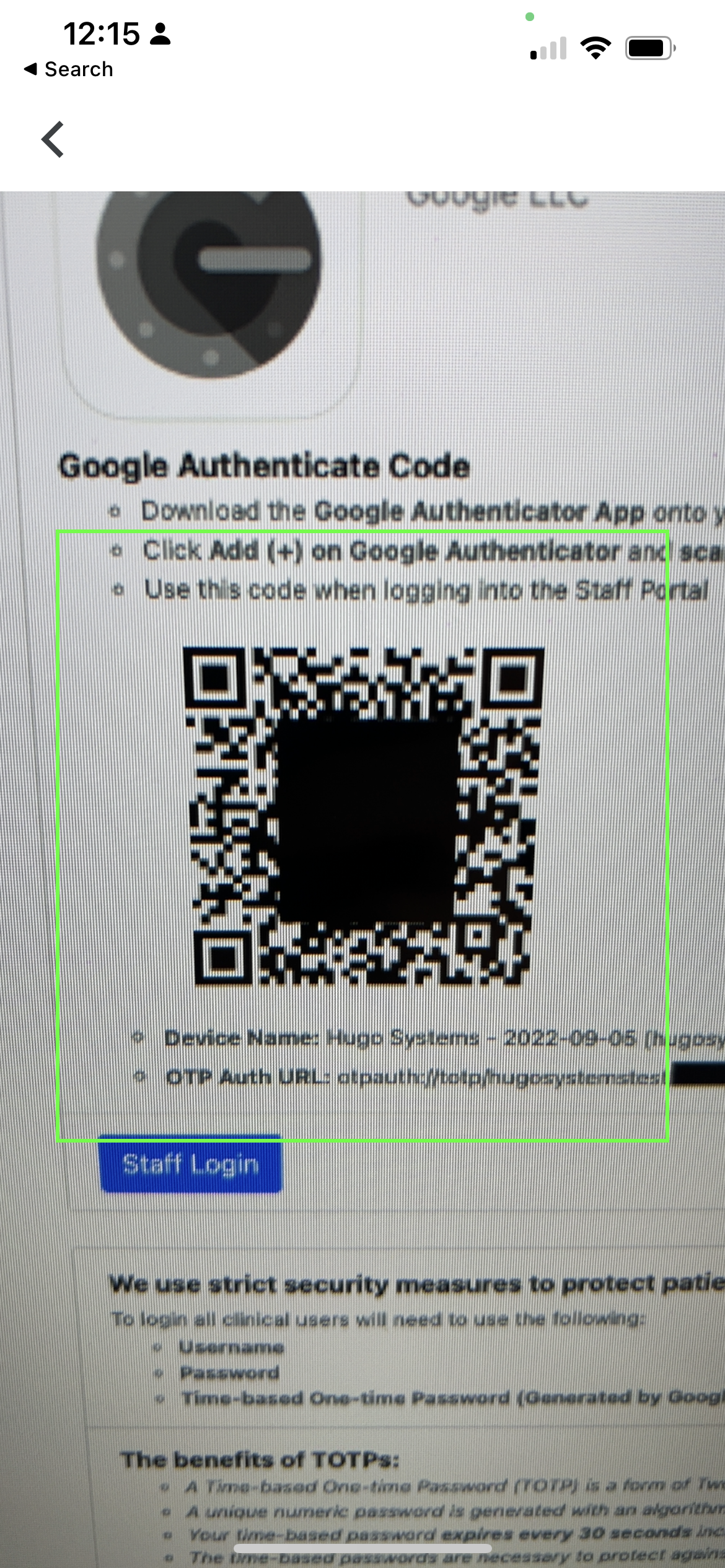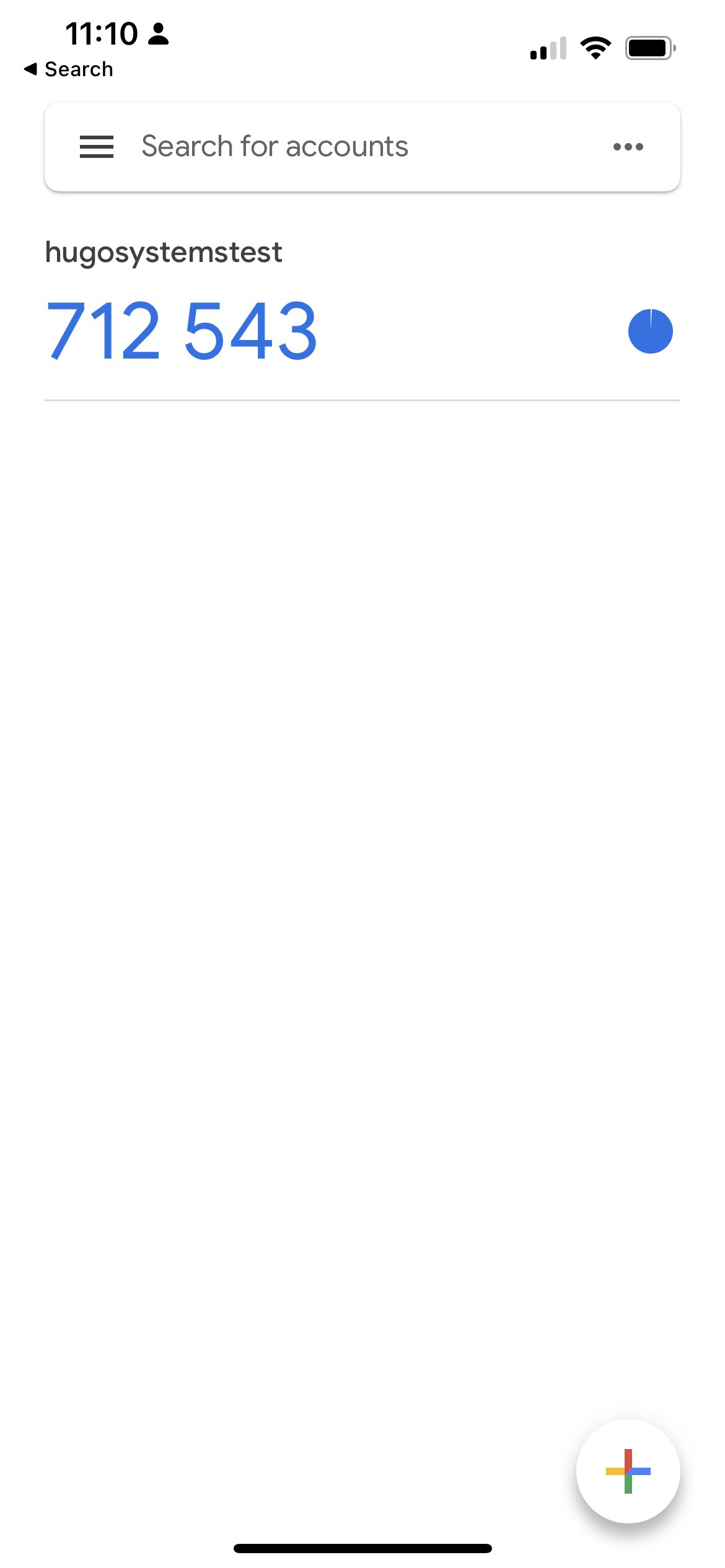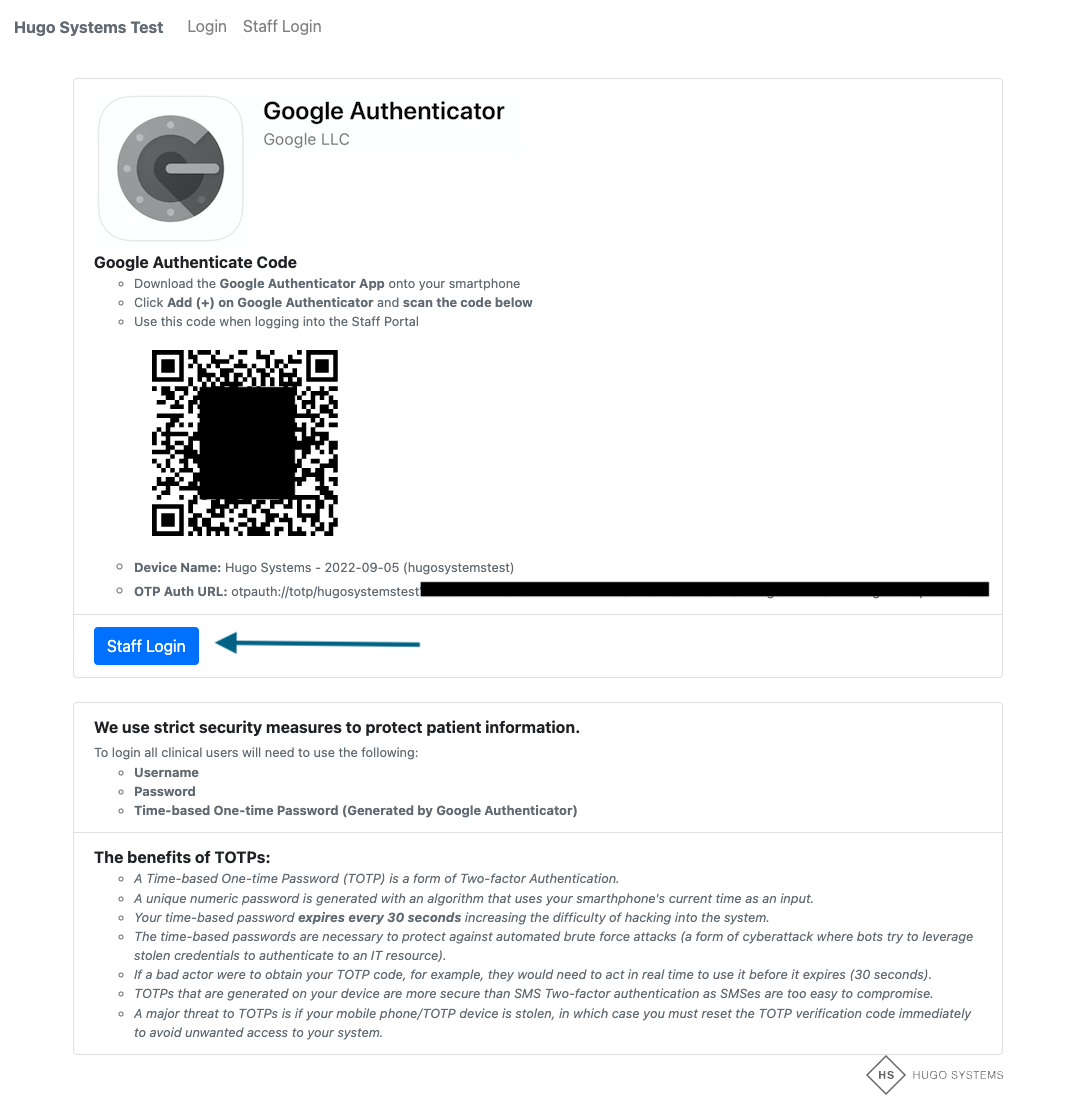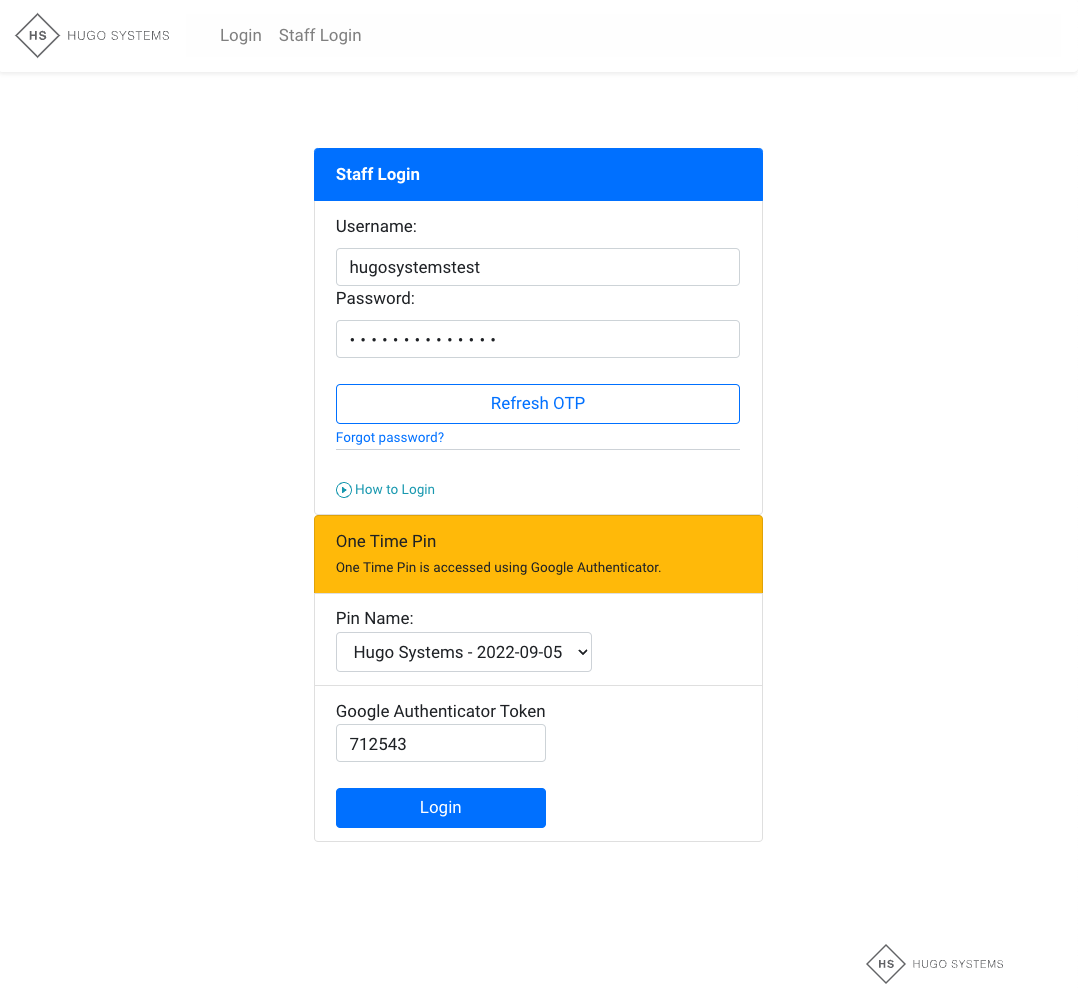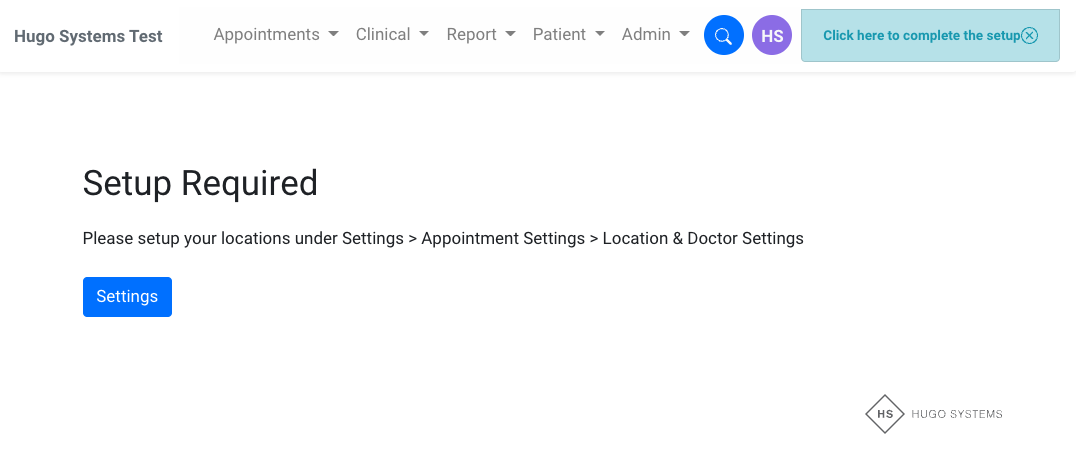- Signing up to Hugo Systems is easy.
- Follow the Sign Up link sent to you by one of our team.
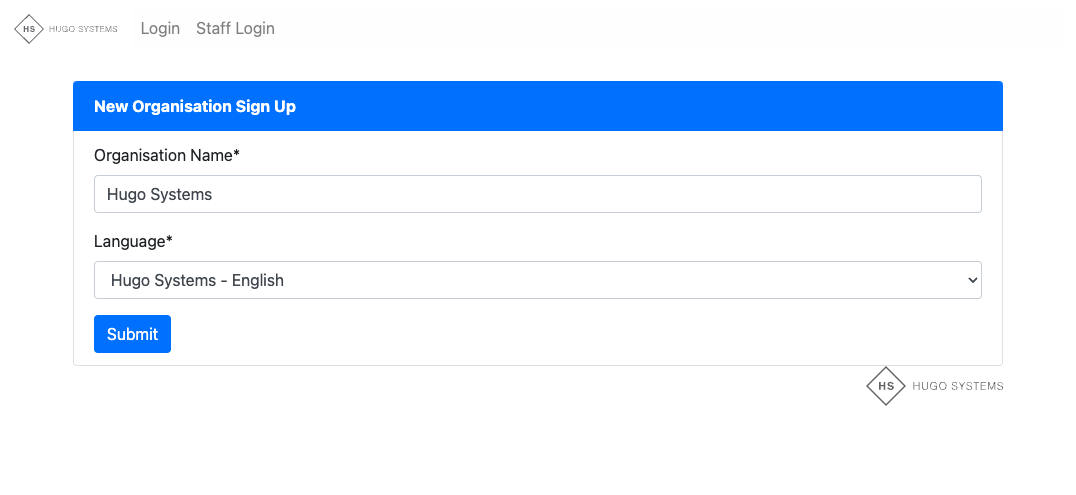
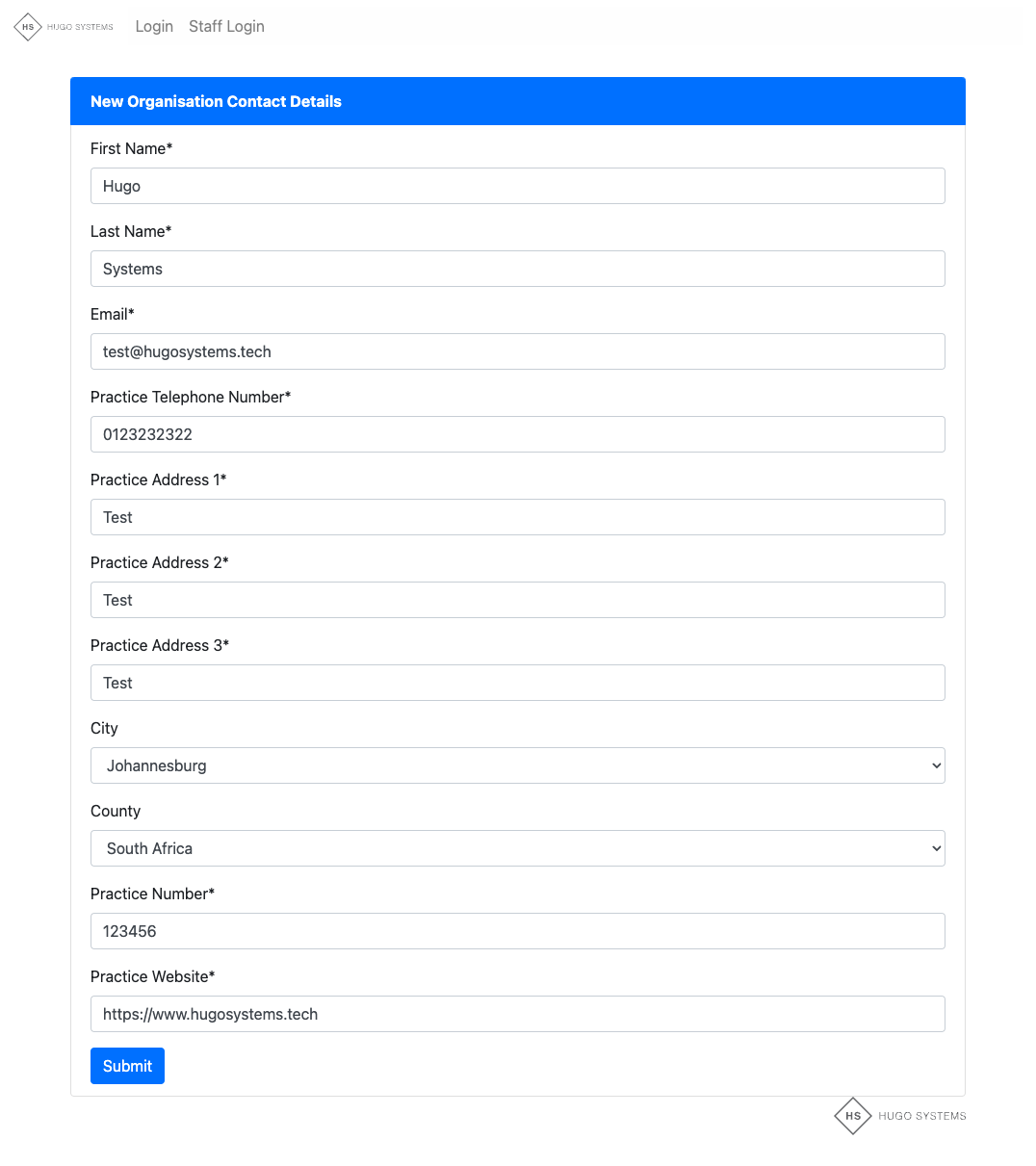
- Keep your Username and Password safe
- You will need them again at Step 12
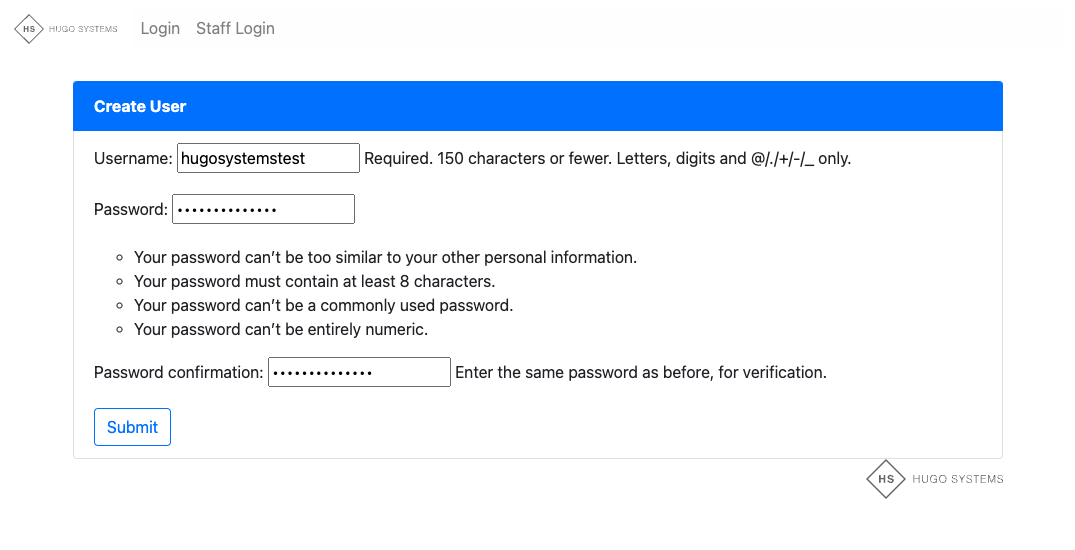
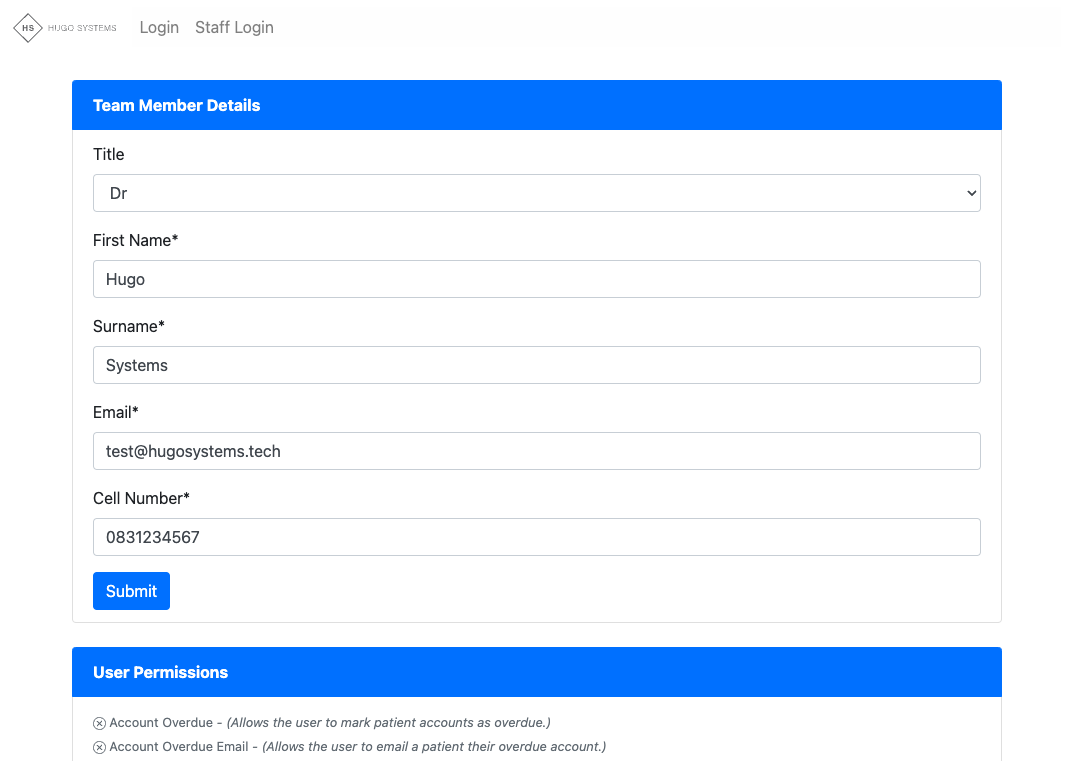
- Check your registered email and click on the link to activate your Hugo Systems account

- Download Google Authenticator OR another Authenticator App from the Apple iStore or Android Play Store
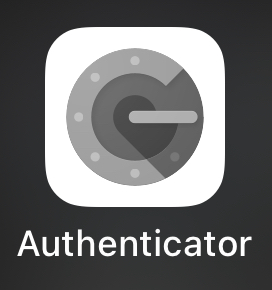
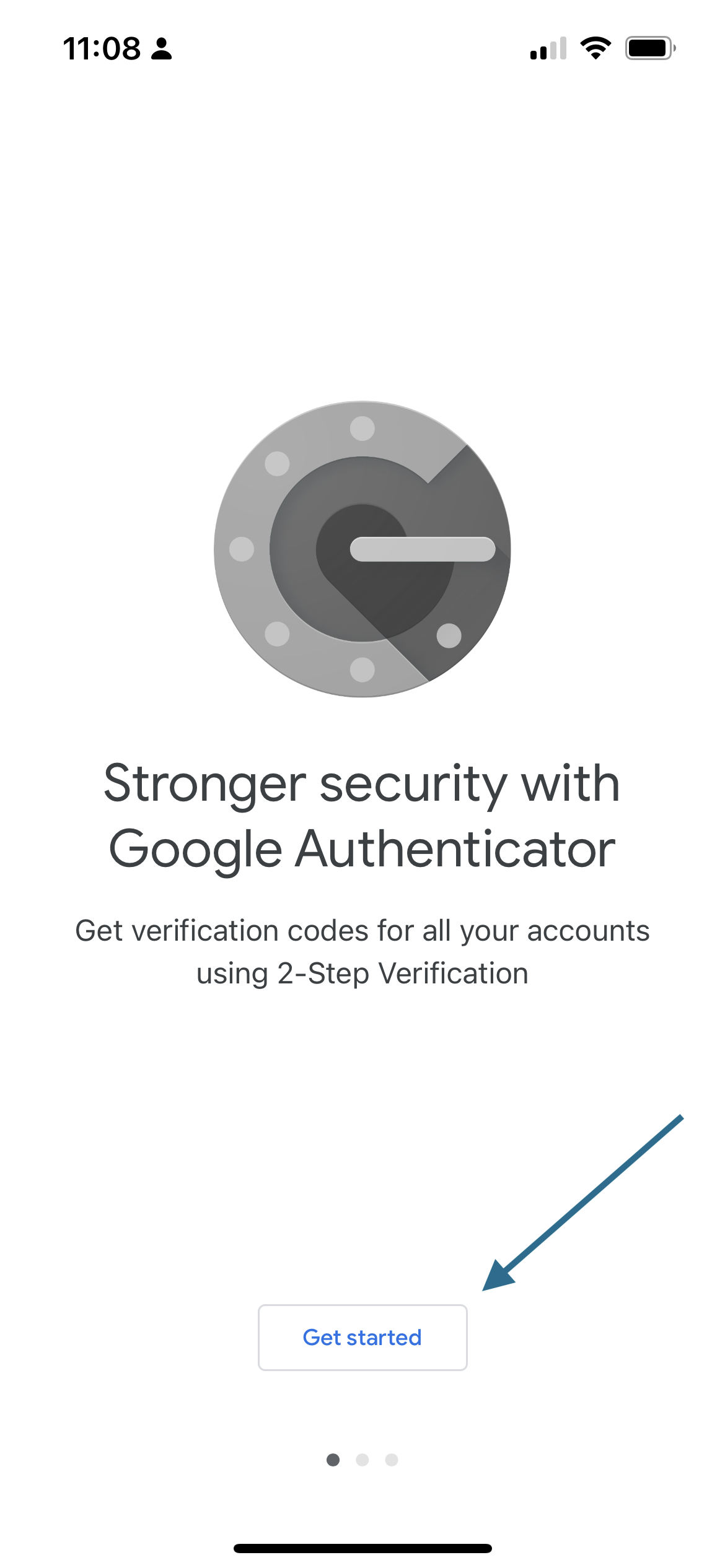
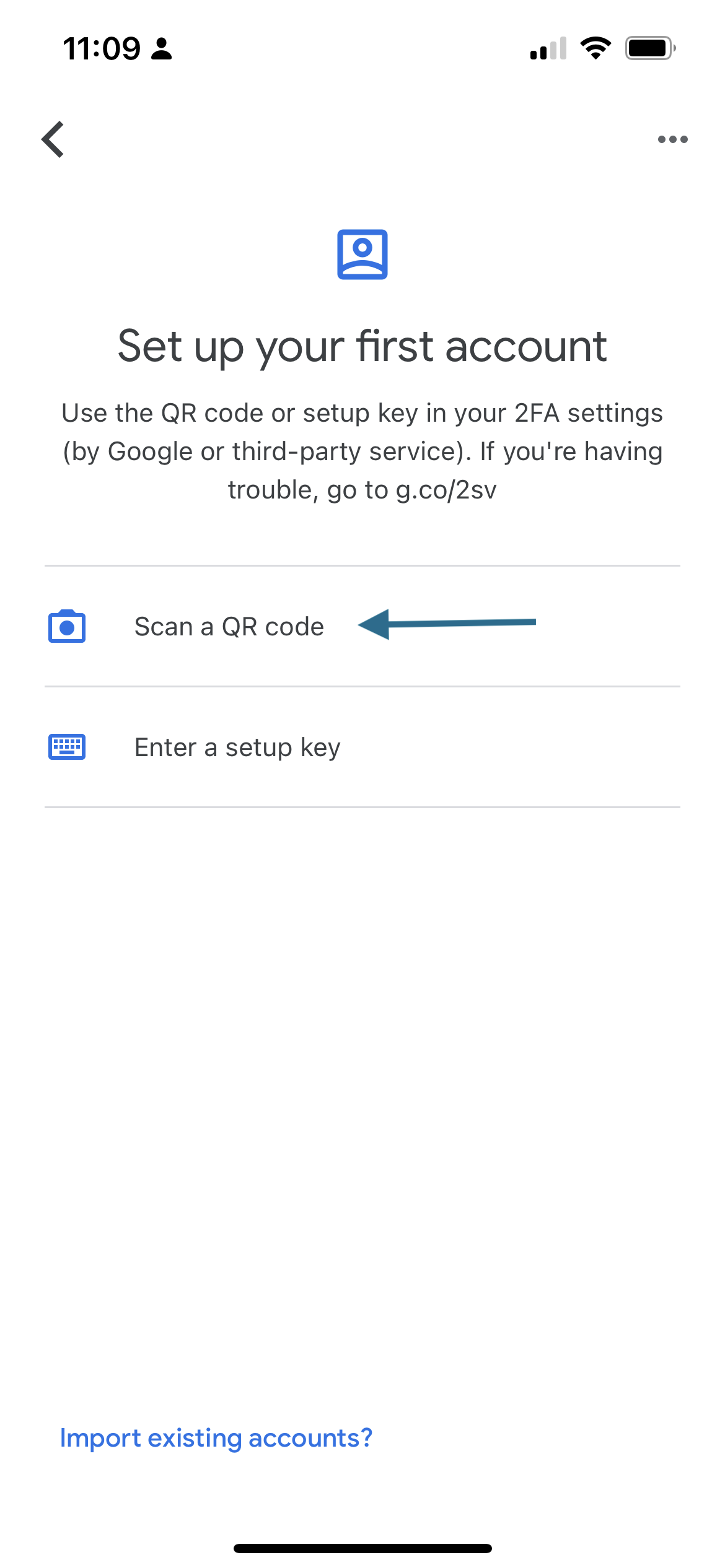
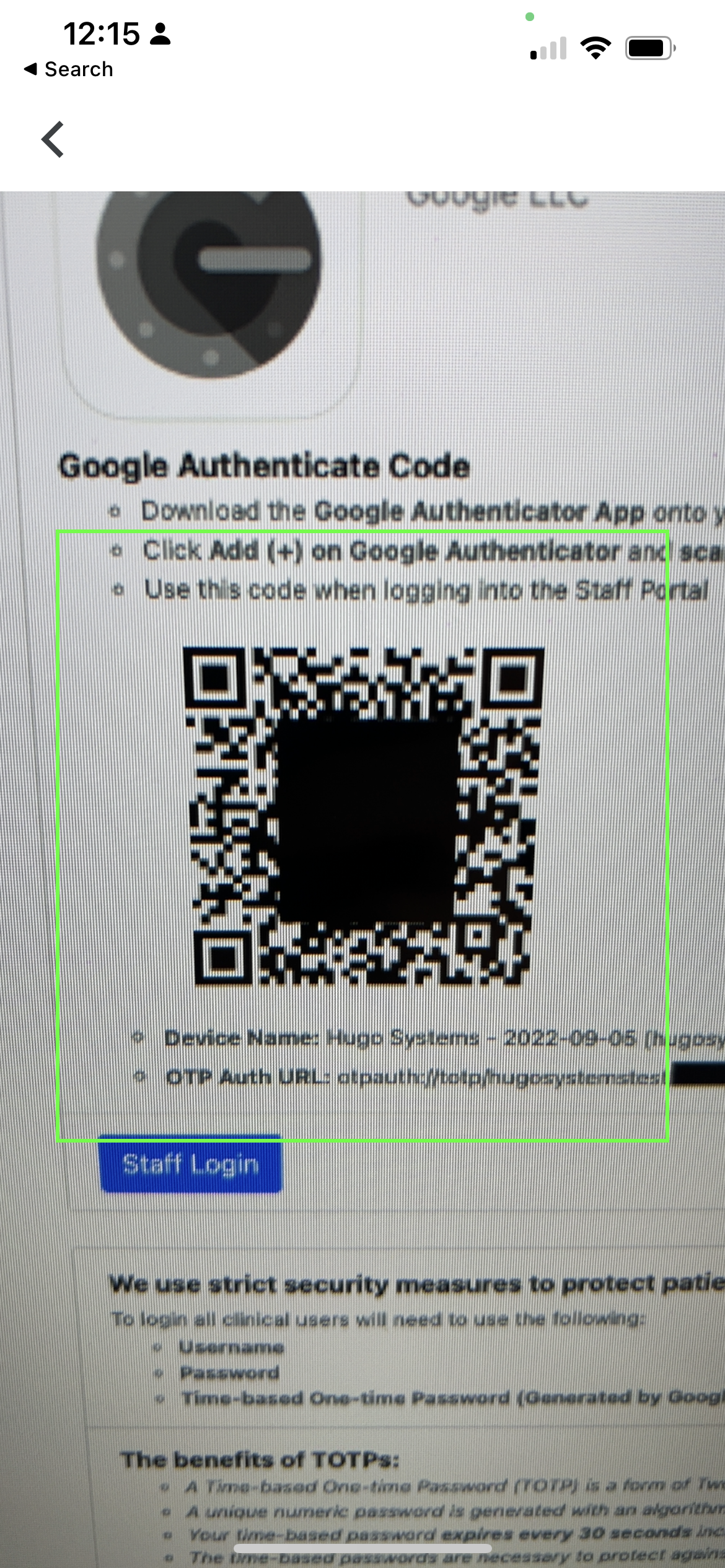
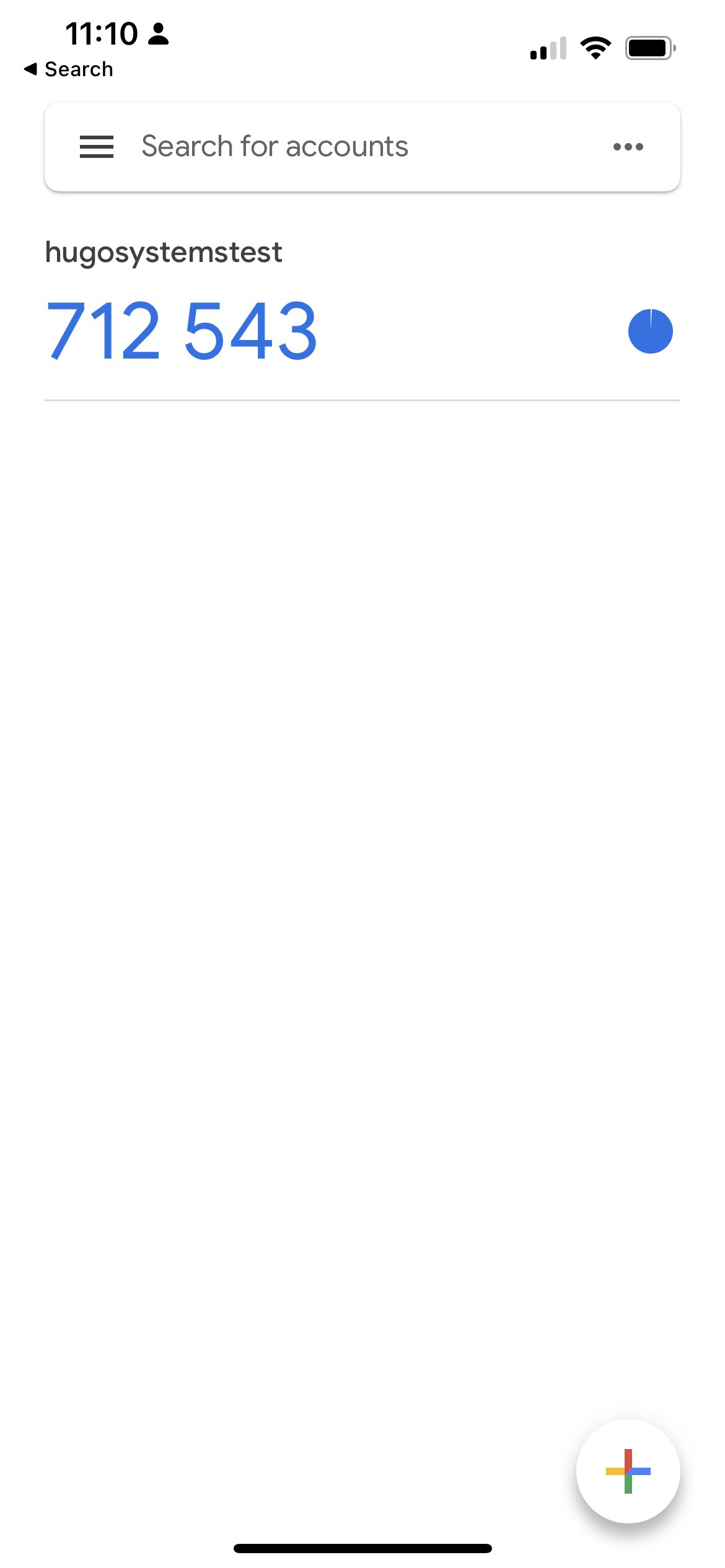
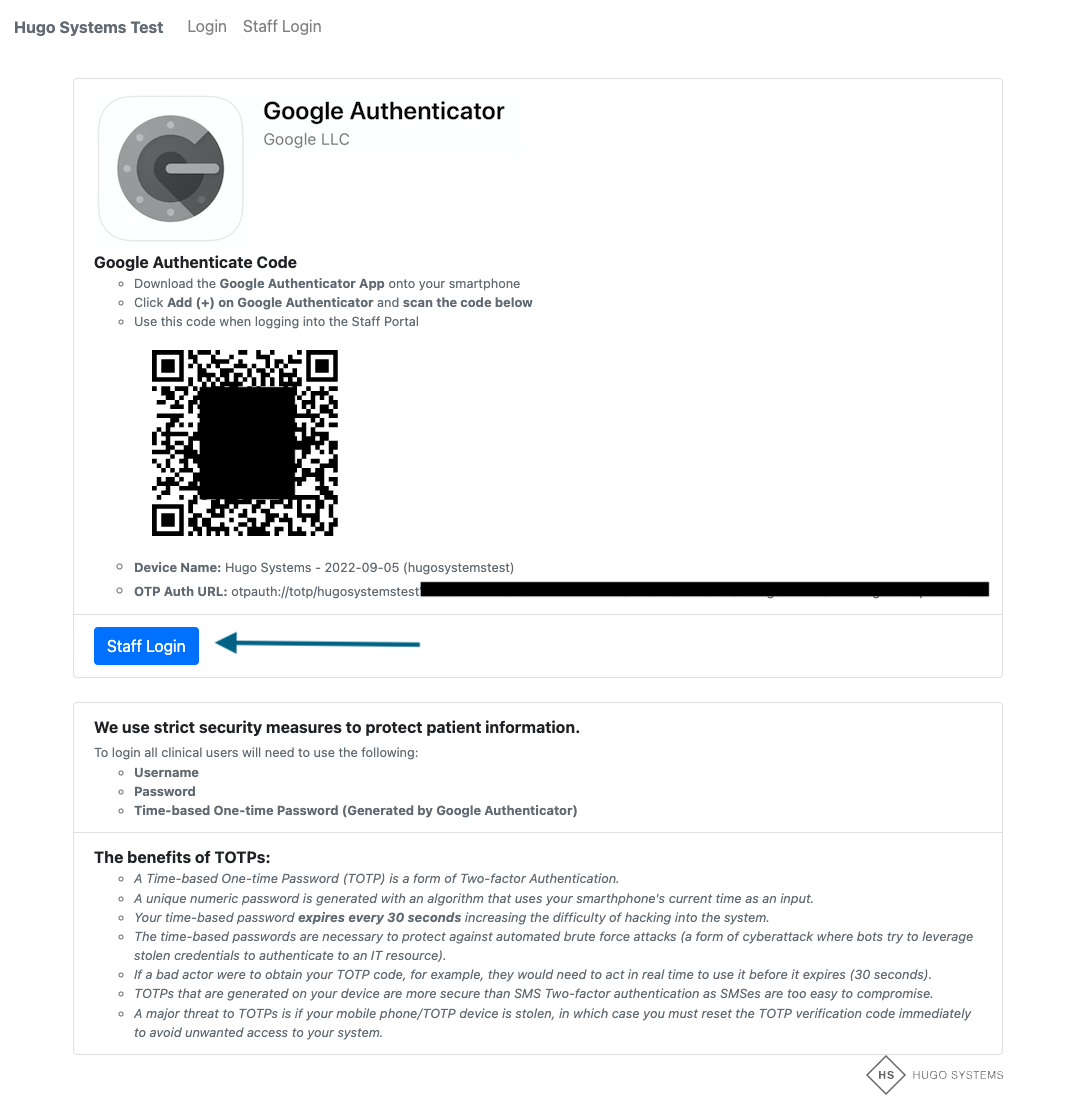
- Type in your Username and Password set up in Step 3
- Click Refresh OTP
- Type in your Google Authenticator Token before it expires
- Click Login
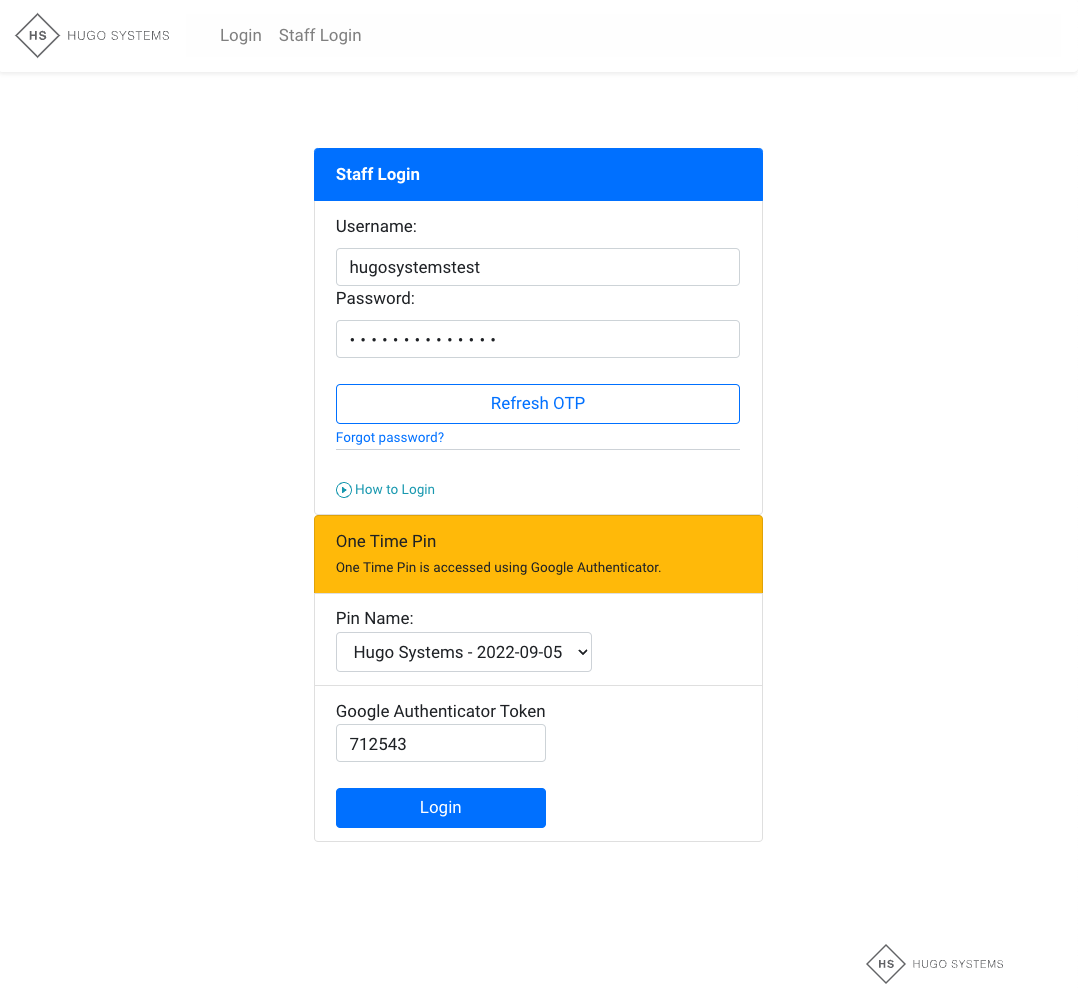
- The first time you log in you will be prompted to continue your setup.
- Learn more about Hugo Systems Settings here